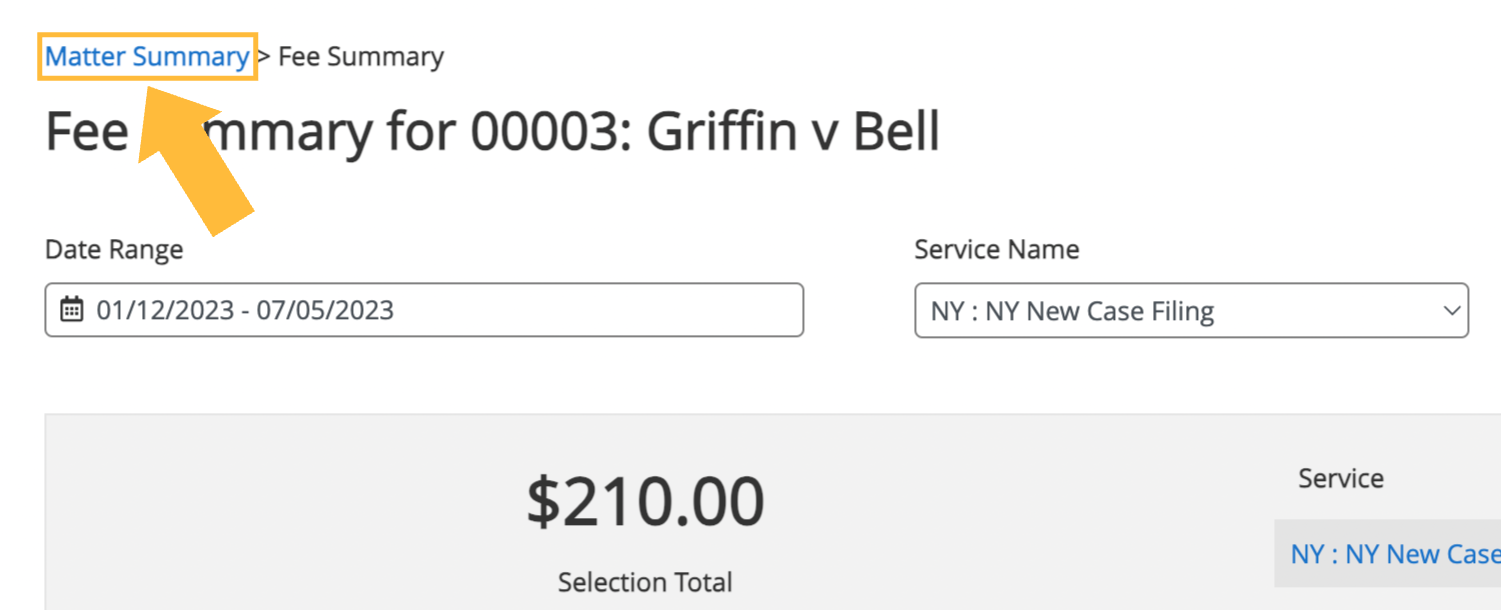From the Matter Summary view on the Orders page, InfoTrack users can get a detailed summary of all fees incurred on any InfoTrack orders associated with the related matter.
To launch this view, click the Fee Summary button on the right, below the filters.
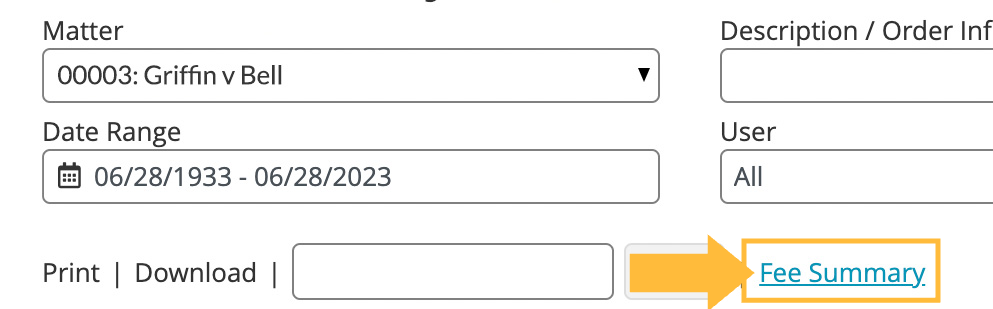
On the next screen, you'll see a page title indicating you are in the fee summary view for the selected matter, with breadcrumbs just above it that allow you to return to the Matter Summary view.
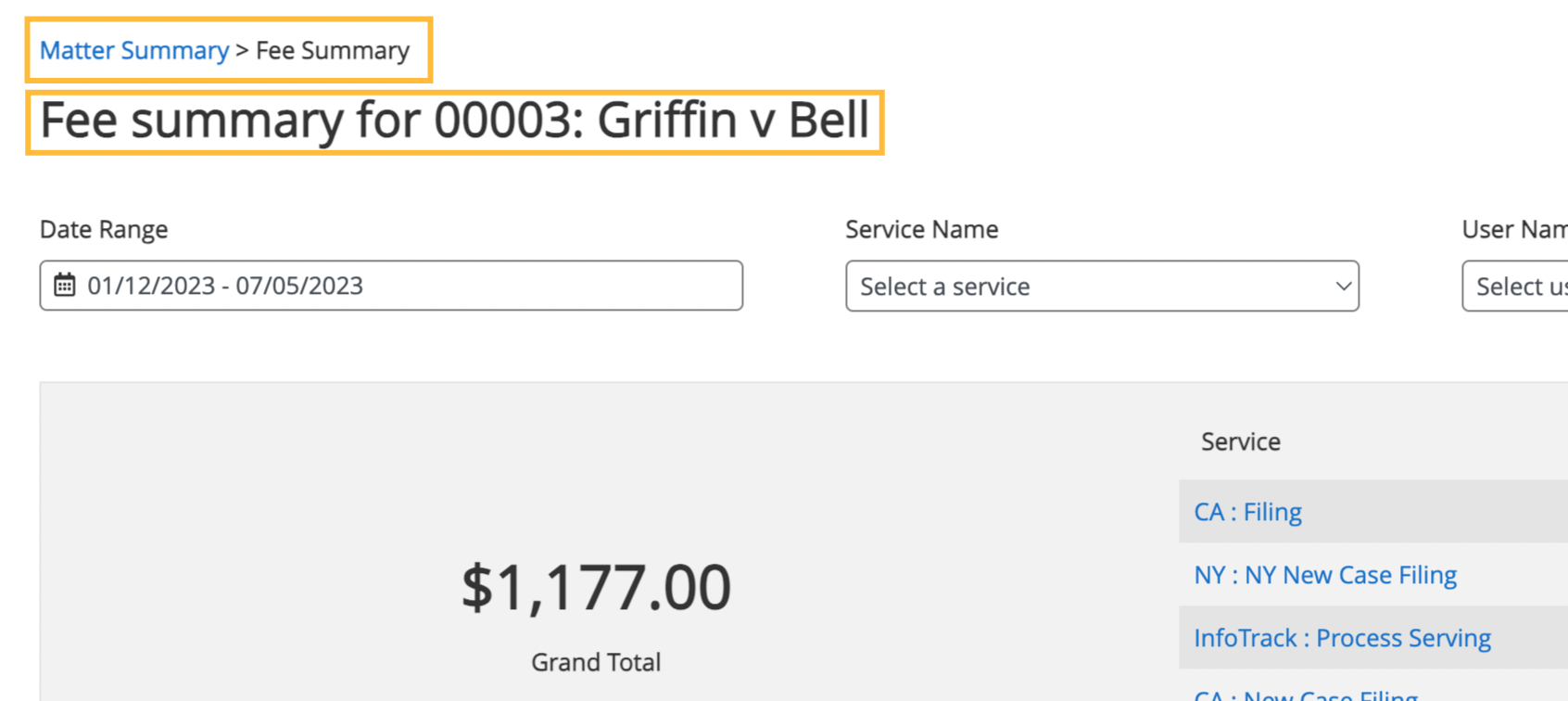
Below the title, a large gray box will contain a summary of all fees recorded for orders on this matter.
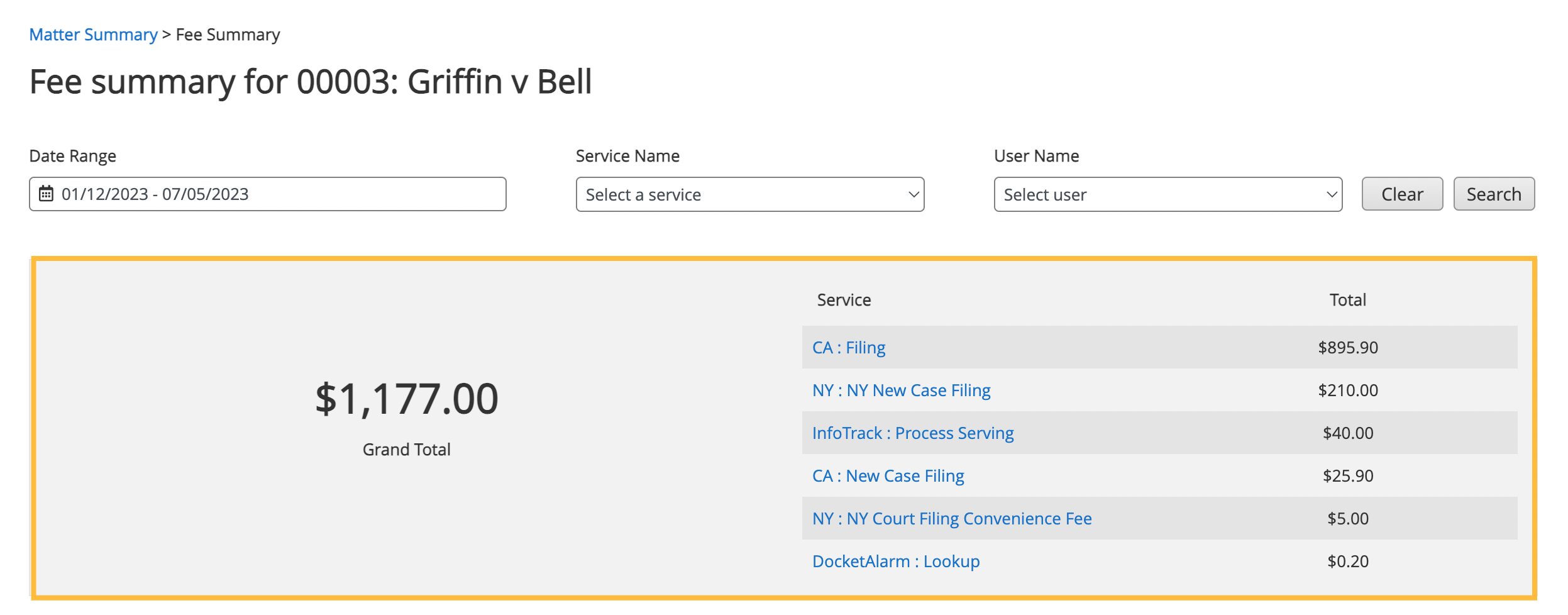
In the left column of this box, you'll see the grand total of all these fees. (By default, this total will reflect all orders.)
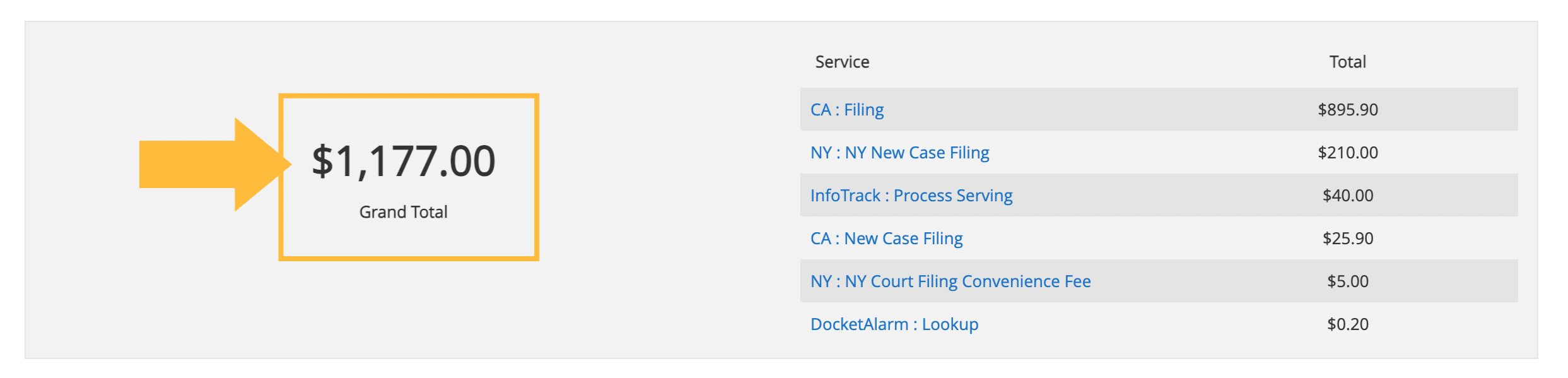
On the right column, you'll see all the order totals itemized by their Service type.

By clicking on any of the filters above the gray box, you can narrow the fees summarized to only orders that match the selected filters.
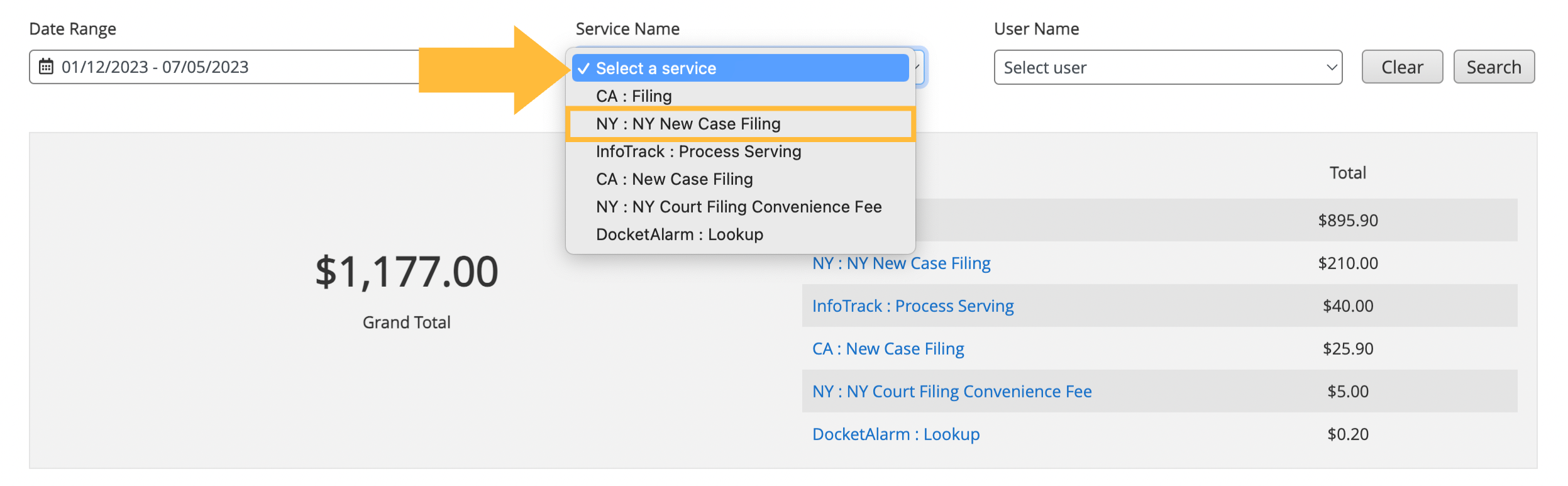
Choose an option on any of the menus (Date Range, Service Name or User Name), and the Grand Total in the left-hand column will change to a Selection Total. Only order totals from that Service category will appear on the right-hand column.
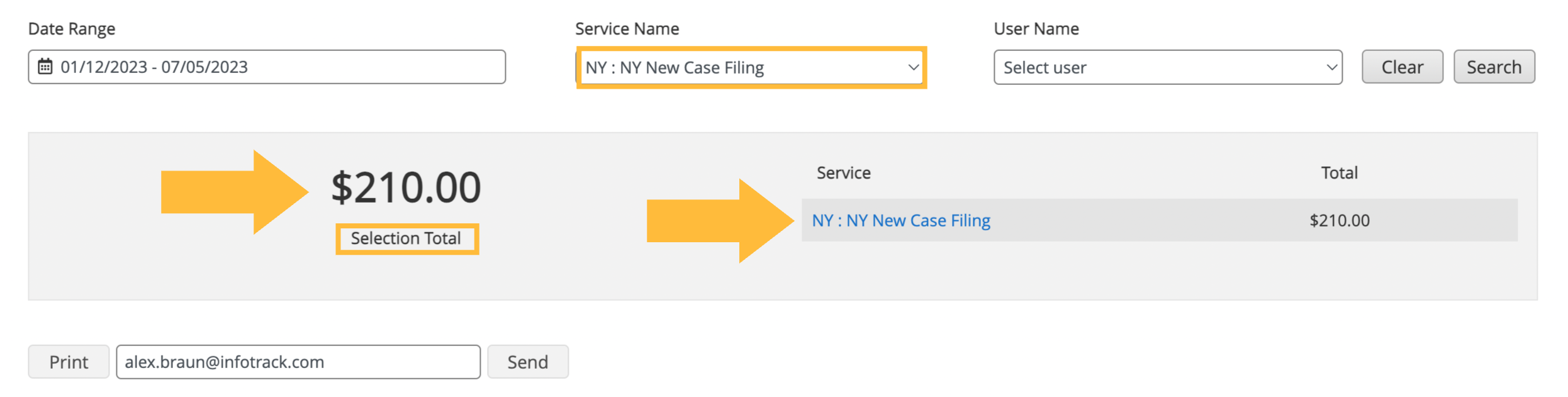
Just as in the Matter Summary view, you can use buttons at the bottom of the view to create a PDF printable summary of these fees, or send it via email.
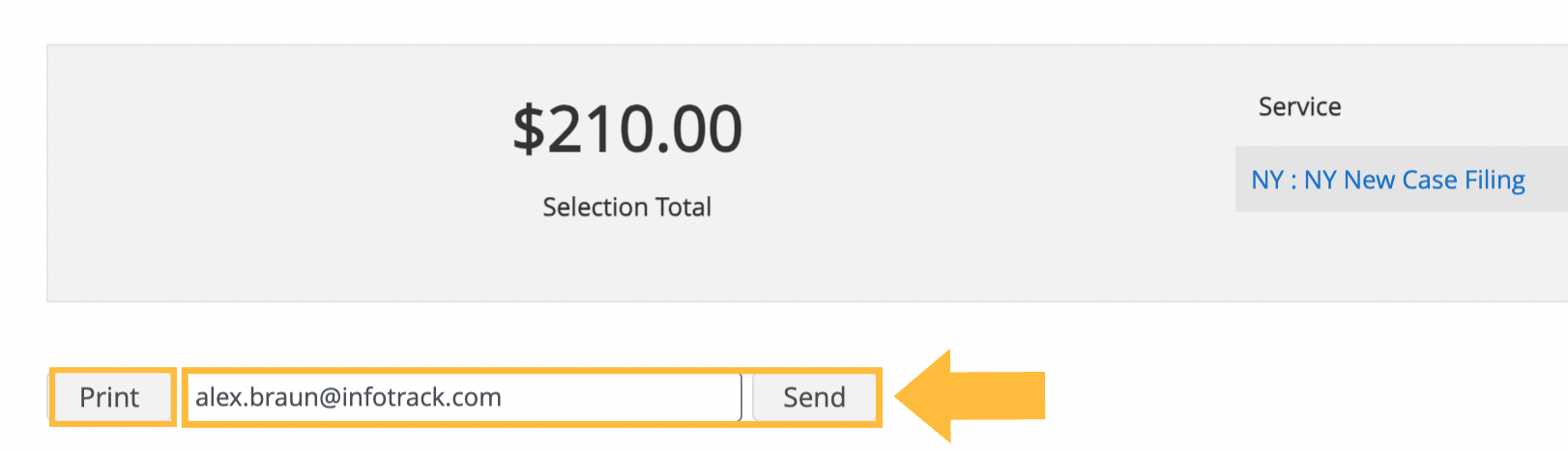
Returning to the Matter Summary view