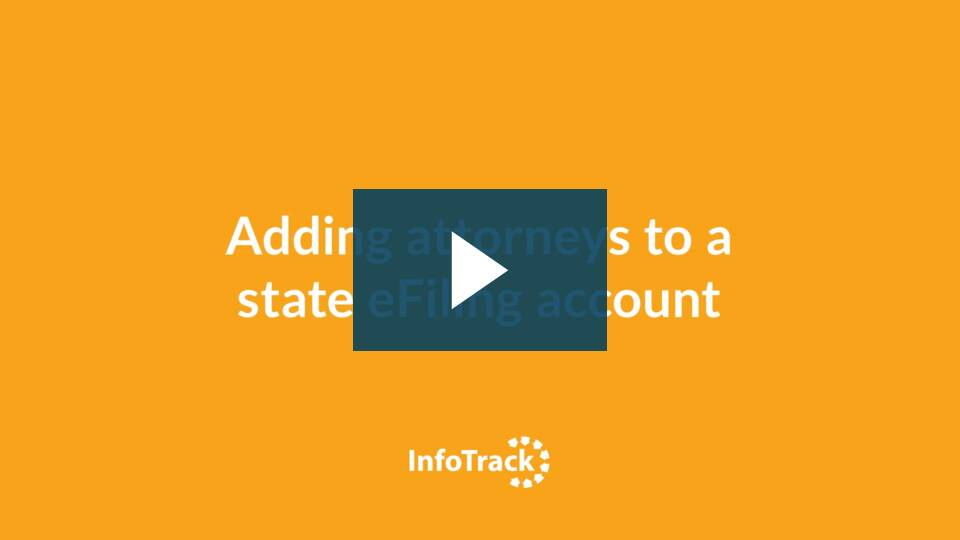In states that use a Tyler Technologies back-end system to submit filings, filers must input attorney information in order to submit a court filing. The easiest way to do this is to save one or more Attorney users to the firm account, so the attorney(s) can quickly be selected during the filing process.
Step 1
From the main page of your InfoTrack account, select your state from the File & Serve column at the top left.
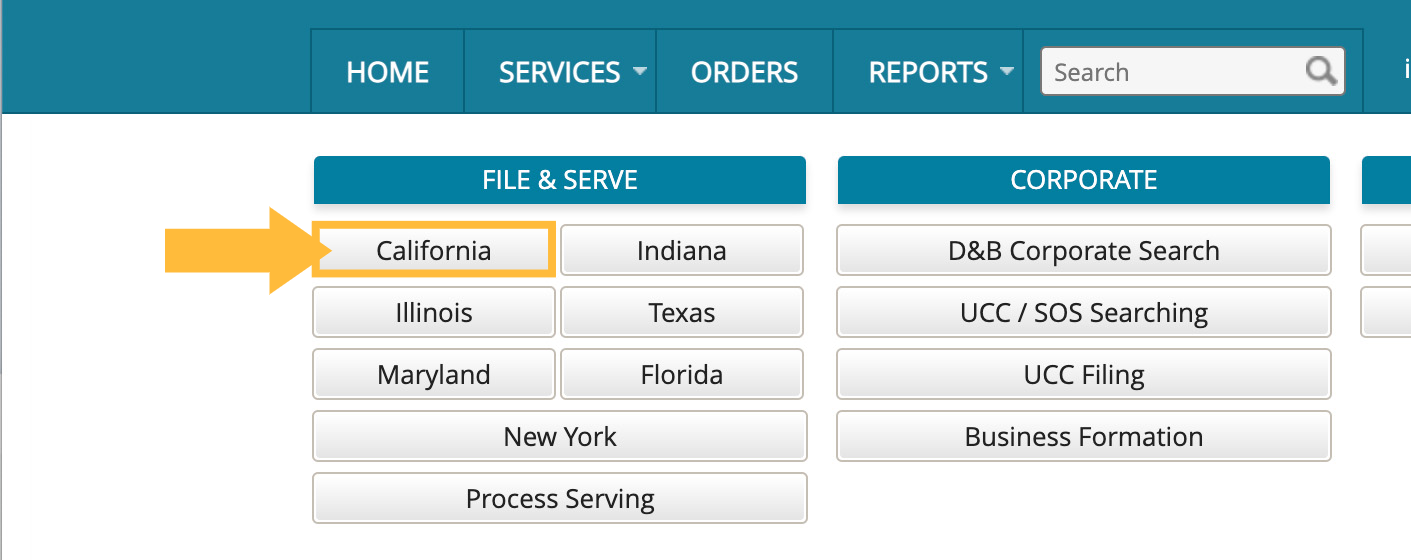
Step 2
If any courts in your selected state require an EFM account for eFiling, you'll see a Settings button at the top right of your screen. The button will also contain the name of the eFiling system. (In this case, "eFileCA.")
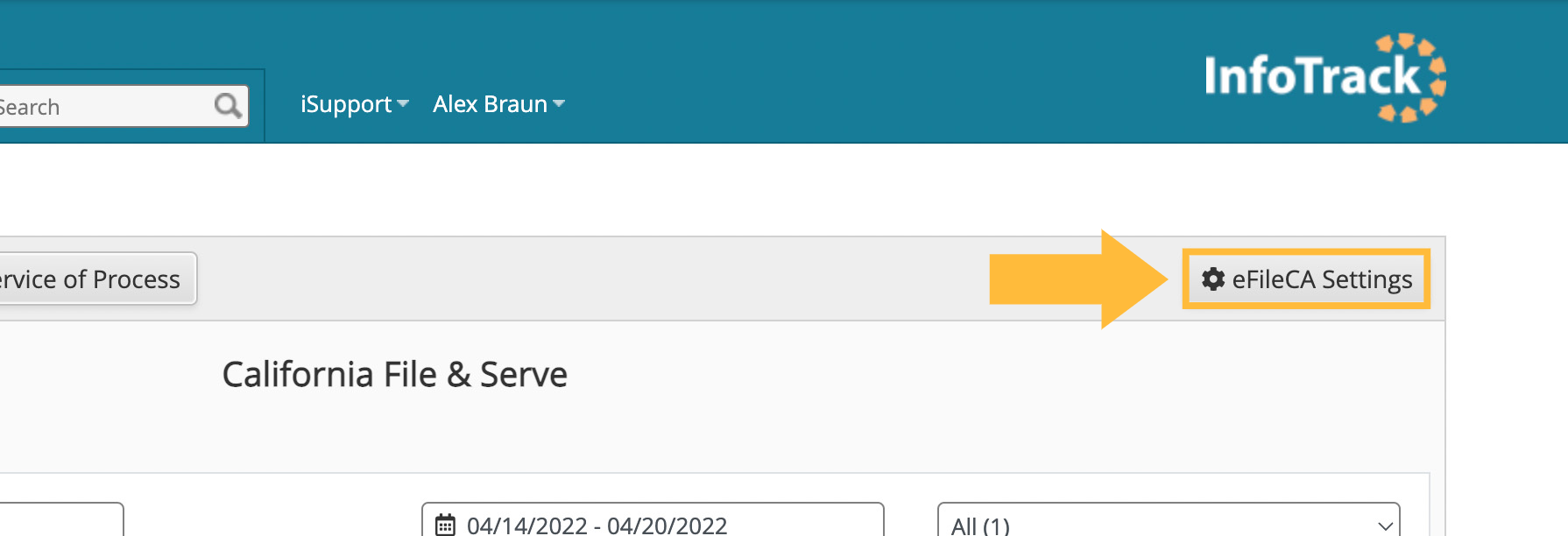
Step 2
Navigate to the Attorney tab.
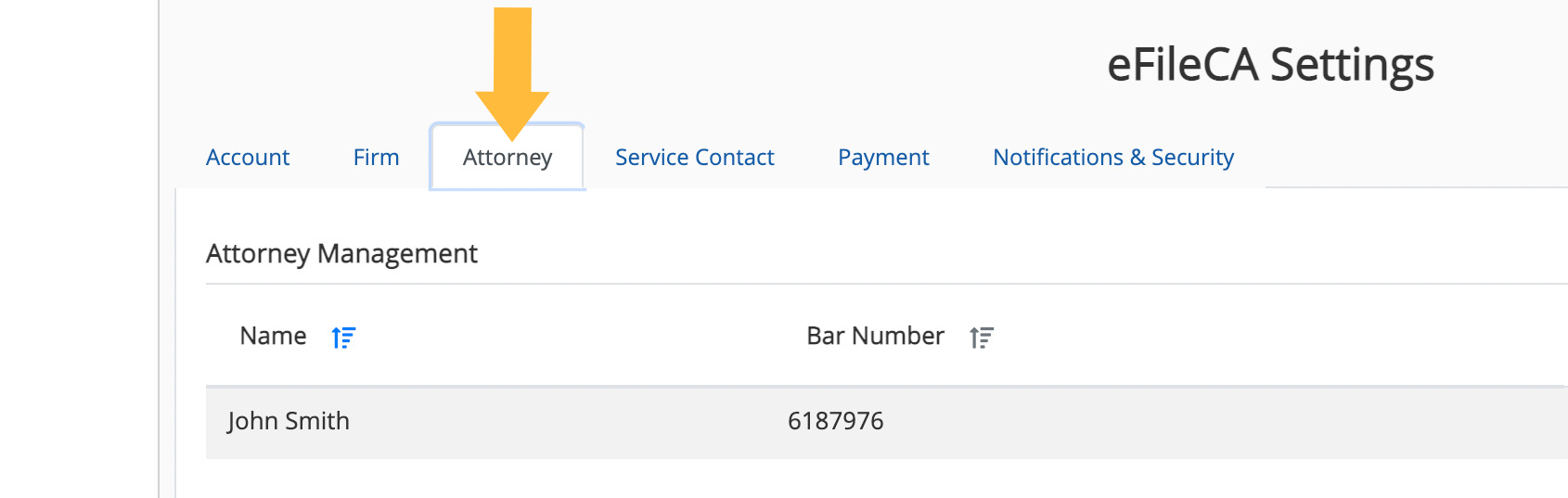
Click the Add Attorney button at the top right.
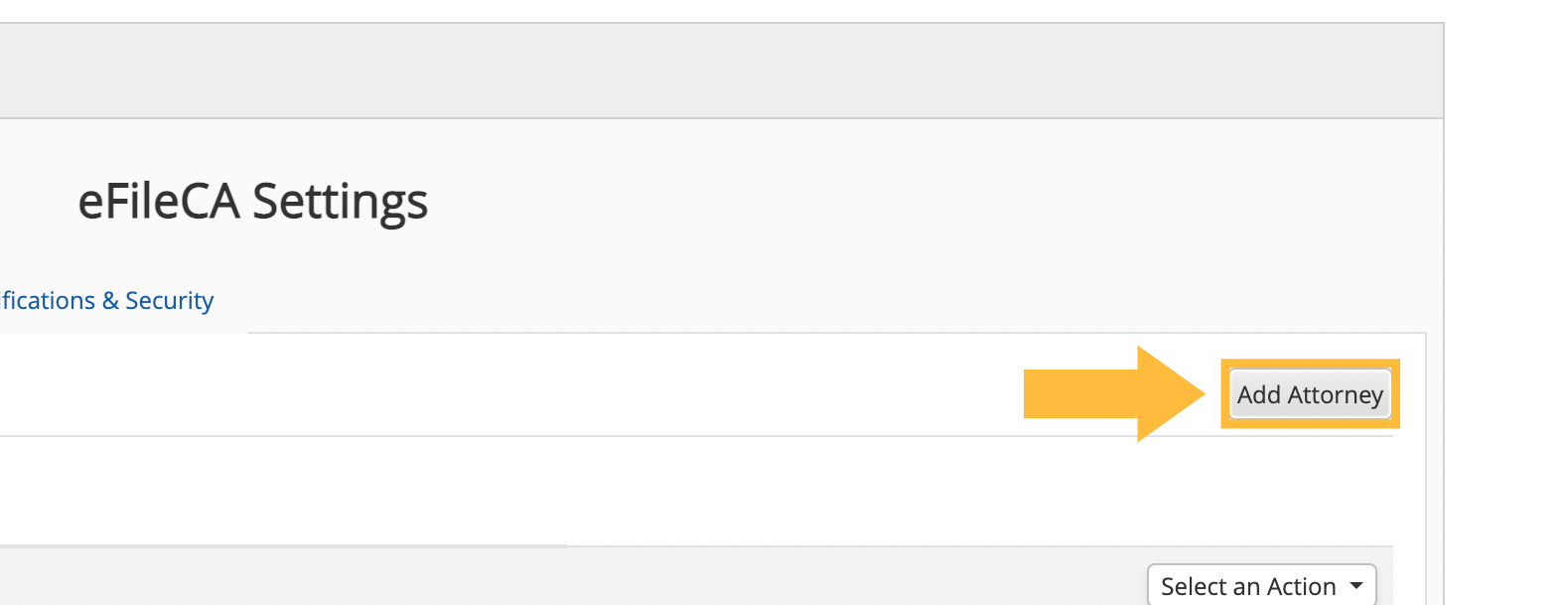
Step 3
Fill in the required attorney information in the pop-up modal.
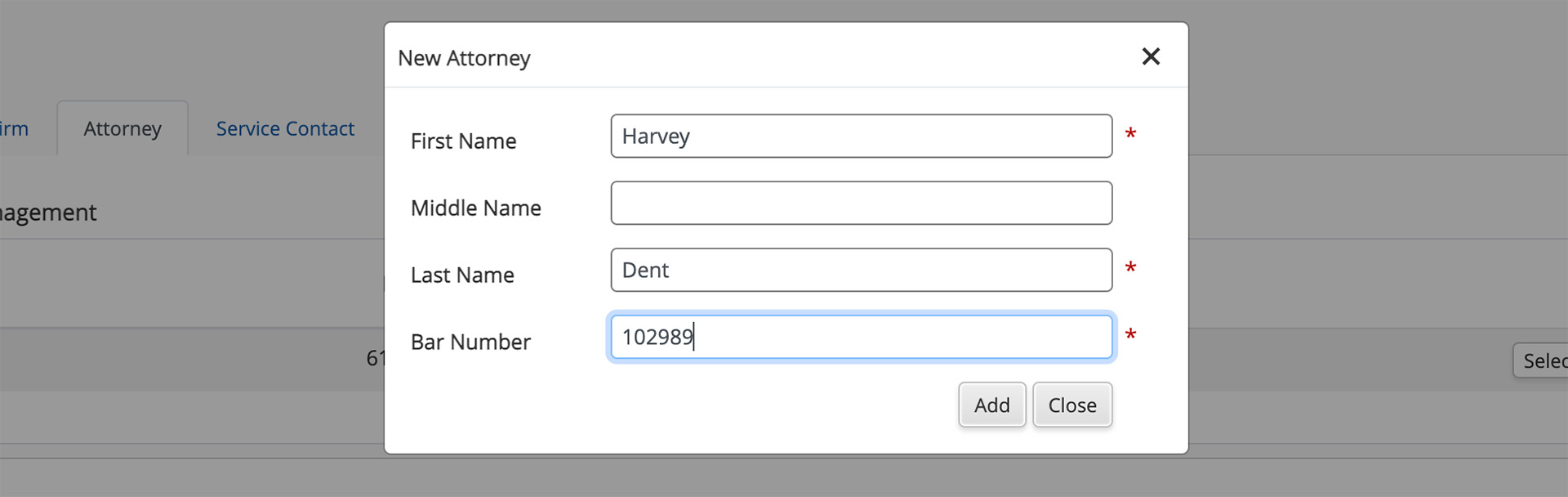
Note that most states require a valid bar number to save the attorney information. This is to verify that a licensed attorney has reviewed certain filing information specific to his or her case.
After you click Add, the new attorney will appear in your Attorney Management list.
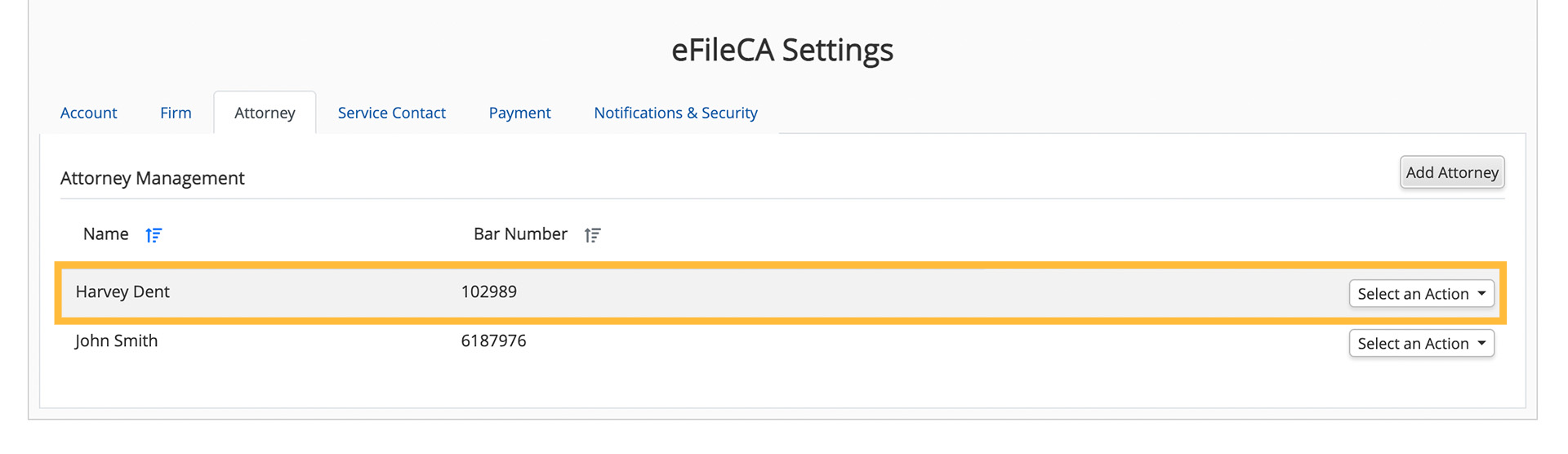
When you file future cases in a court that uses this eFiling system, you'll be able to choose this attorney from any drop-down attorney menu.
Watch a video
Adding attorneys to a state eFiling account - Episode - Welcome to InfoTrack