Clerks can issue a number of justifications for declining to accept a court filing. While some are self-explanatory, others may cause confusion—especially if they aren't supplemented with instructions for re-submitting the filing.
When the court does reject a filing, its status in the File & Serve order list will turn to Rejected.
How to view rejection details
To see details on why your document was rejected, navigate to the File & Serve list for the state you filed in and locate your order. On the right-hand column, click the Select an Action drop-down and select View Filing Detail.
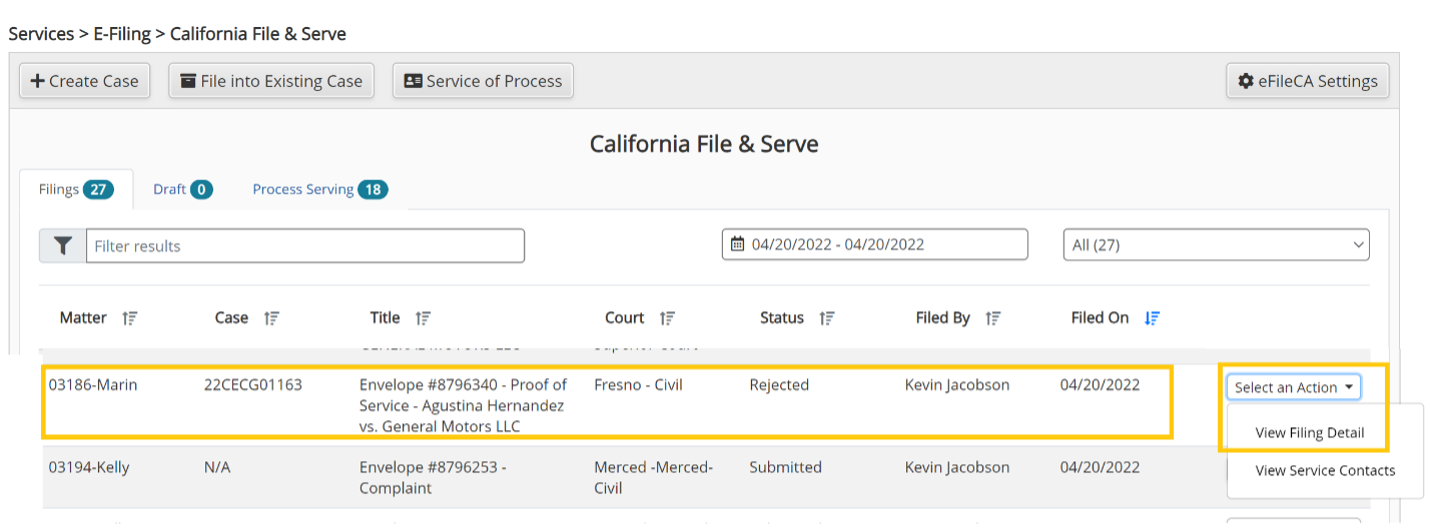
This will take you to the Order Display screen. Scroll down to the Disposition section, where you’ll once again see the filing order’s "Rejected" status, followed by a Status Description and Status Comments.
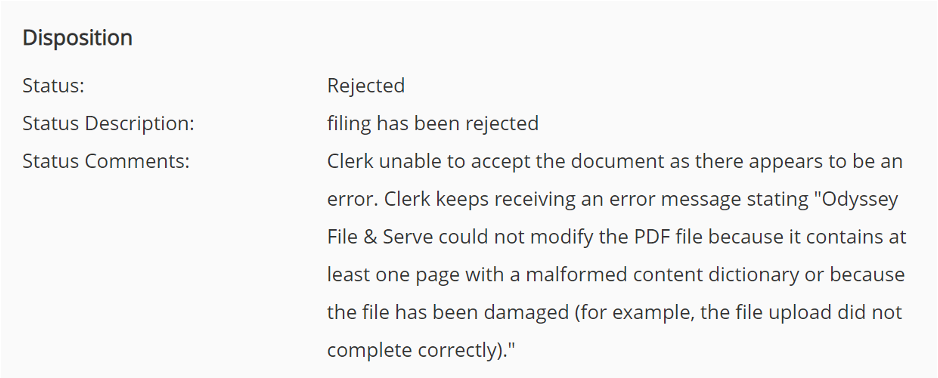
The Status Description typically categorizes the rejection reason within a standard list of common rejection reasons. Each court maintains its own list, so the information shown may vary from court to court.
The Status Comments are often optional, but this is the space where the clerk may provide specific additional details and instructions for resubmitting your filing order if necessary. For example, the clerk may cite a specific PDF error or missing piece of information that must be rectified before the order is accepted.
Common rejection reasons
- Missing/incorrect information: The filing lacks key information the court requires to process it (case names or numbers, party names, dates/times/attorney info, court location, etc.), or this information is inaccurate.
- Document order: A document or document was filed out of its required order (i.e. a motion was filed before a complaint or summons existed).
- Document defective, illegible or ineligible: Filed document may be corrupted, poor quality, password protected or otherwise uncompliant with local rules.
- Incorrect or missing fee: The wrong fee was selected, or payment was not made at all.
- Duplicate filing: The clerk has already received an equivalent filing that makes the current filing unnecessary.
- Incorrect/missing filing code or type: The filer chose the wrong filing type for the document they are attempting to file, or filed a document into an existing case as a case initiation instead of a subsequent filing.
- Incorrect formatting: The document does not adhere to required formatting rules, which may include standard margins, dedicated space for a clerk’s stamp, proper pagination and bookmarking, etc.
-
Missing required signature: The document is either missing a required signature, or the signature has been made in a manner that does not comply with local rules.
A full list of possible rejection reasons and how often they occur can be viewed in InfoTrack’s annual Top eFiling Rejection Reasons report.
If no rejection details are provided
Some courts issue rejection reasons in a separate Confirmation Report document, rather than in the Status Description or Status Comments field. This is often the case for physical filing orders placed in California courts.
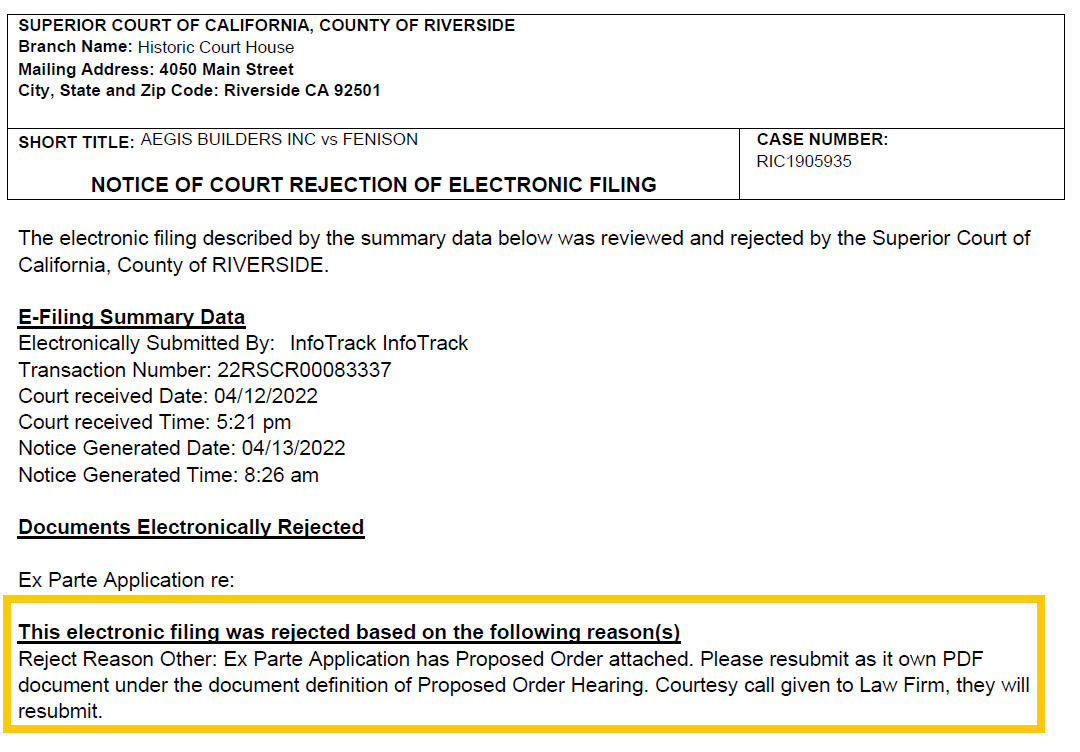
This document is also visible on the Order Display screen, which can be reached by clicking the Select an Action drop-down on any order and selecting View Filing Detail. However, you’ll need to select the Confirmation Report specifically from the side panel menu on the left.
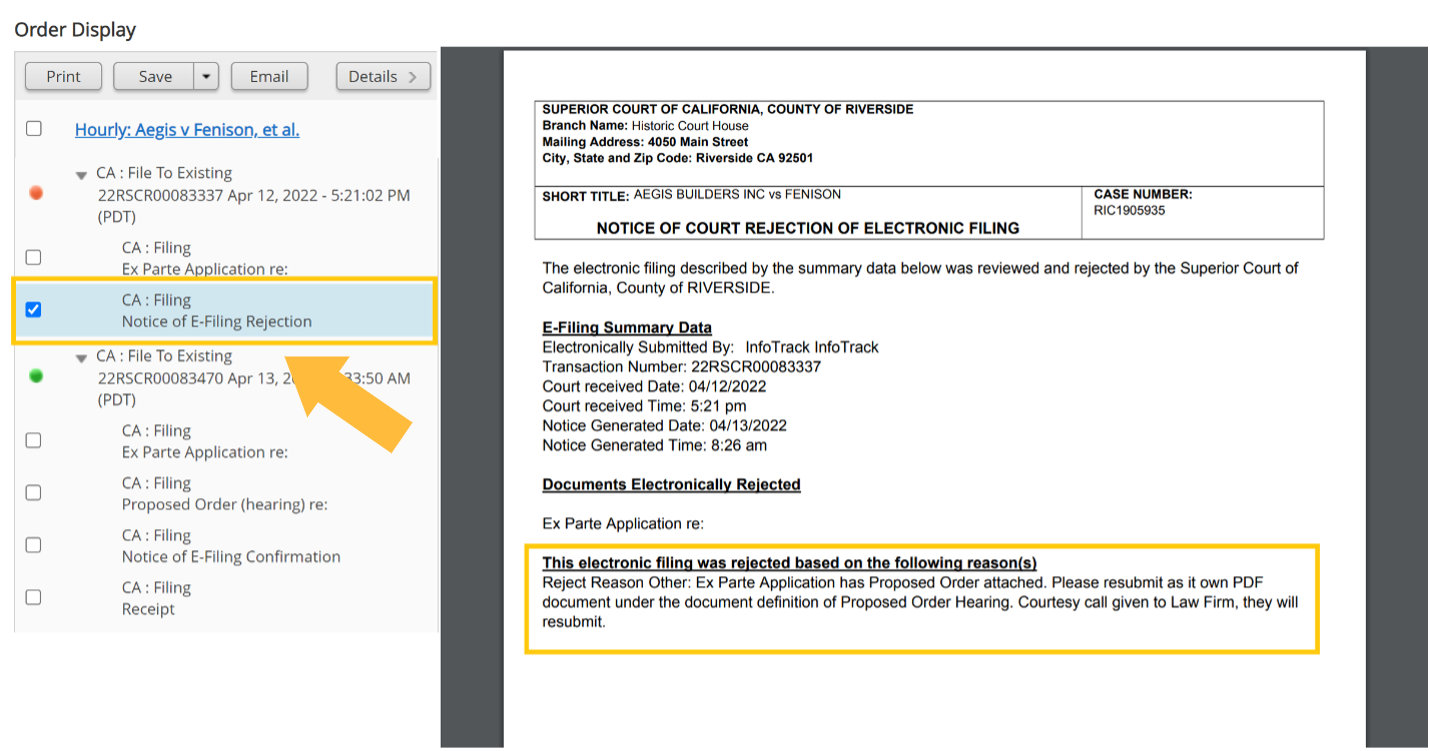
If your practice or document management system is integrated with InfoTrack, this same document will sync back to your matter in the InfoTrack Returned Documents folder when the document is rejected.