Every InfoTrack order type comes with a unique list of possible order statuses, which reflect different stages from order to fulfillment.
To give you a practical view of which tasks require action and which can be left alone, these specific statuses are bucketed into more general status categories: In Progress, Needs Attention or Complete.
Normally, status categories are determined automatically by InfoTrack as orders move through their lifecycle. However, they can also be edited manually, giving users the power to mark an order for further review or check it off as complete.
Where to find status categories
Status categories are color-coded for easy reference, and appear in two principal areas of the InfoTrack interface.
On the Home screen, you can see a count of orders at each status category for the past 30, 60 and 90 days in the Order Status widget.
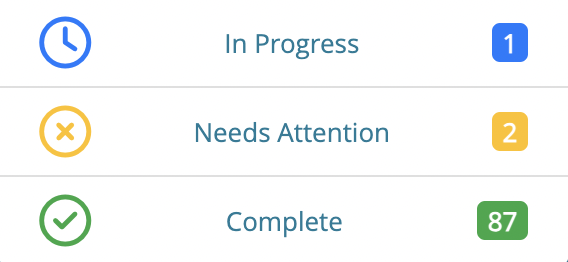
On the Orders screen, you can filter your results using status category buttons just above the order list:

How to edit an order's status category
Starting from the Orders screen, navigate to any order line item and click the blue dots on the far right, just past the Status column. This will launch a drop-down menu.
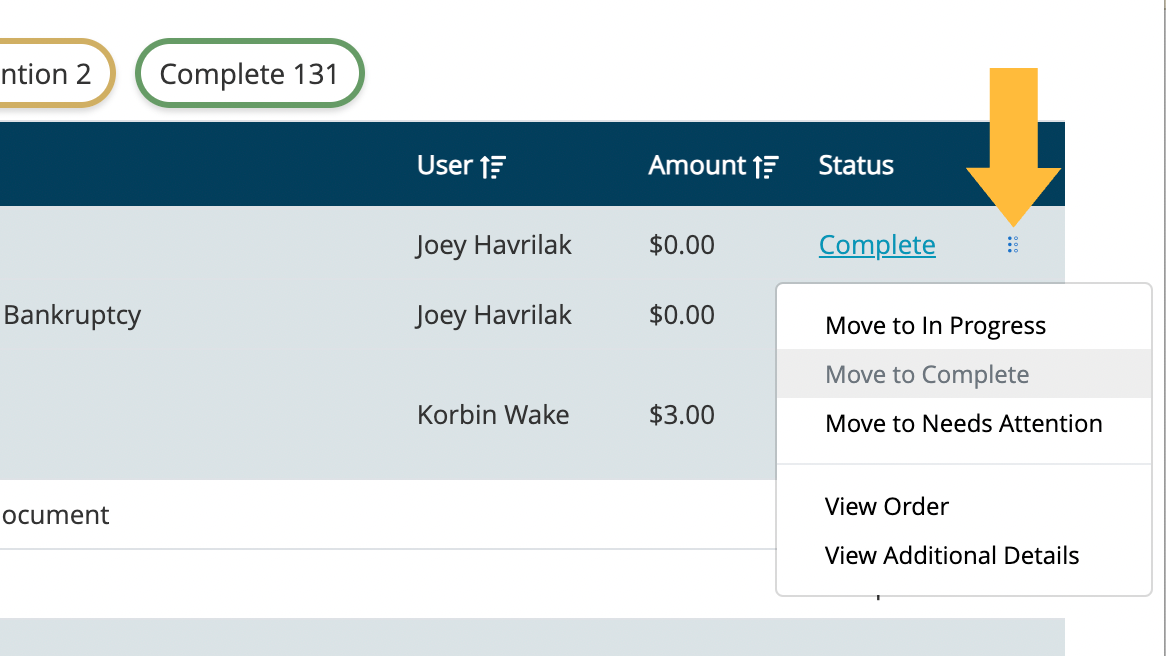
The top three options in this menu represent the three status categories.
Note that one of these options (in this case, “Move to Complete”) is ghosted. That's because it's the current status category for that order.
Click on one of the alternate options, such as “Move to Needs Attention.”
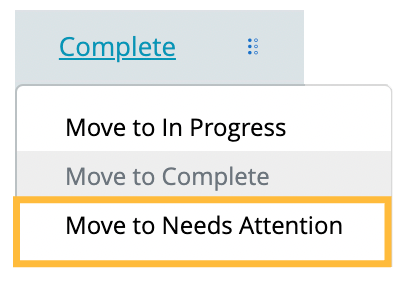
A dialog box will pop up, asking you to confirm the change. Click Yes to proceed.
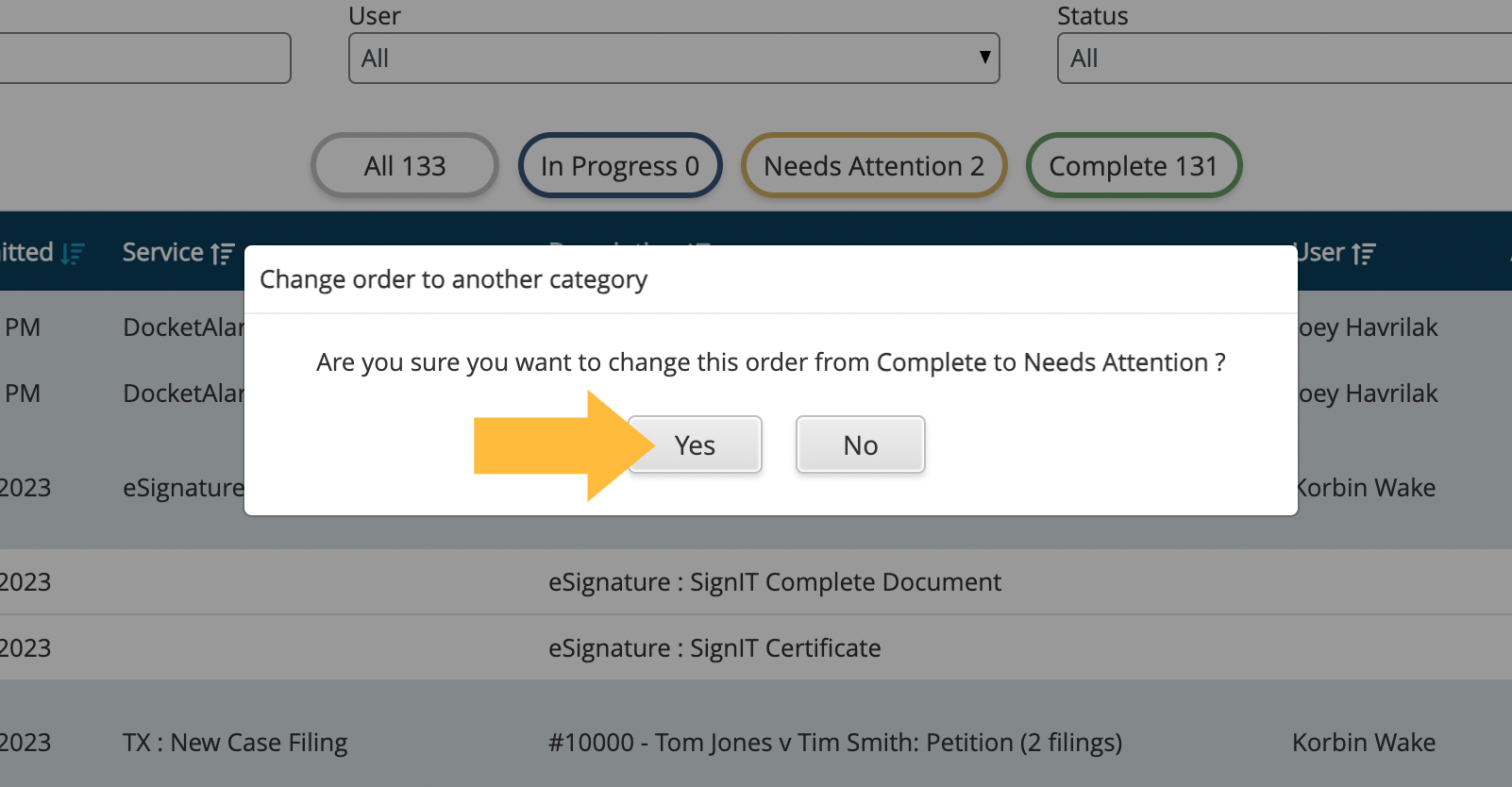
You'll be returned to the Orders screen, where the counts in the status category filters should update to reflect your change.

The revised count should also be reflected on the Home screen.