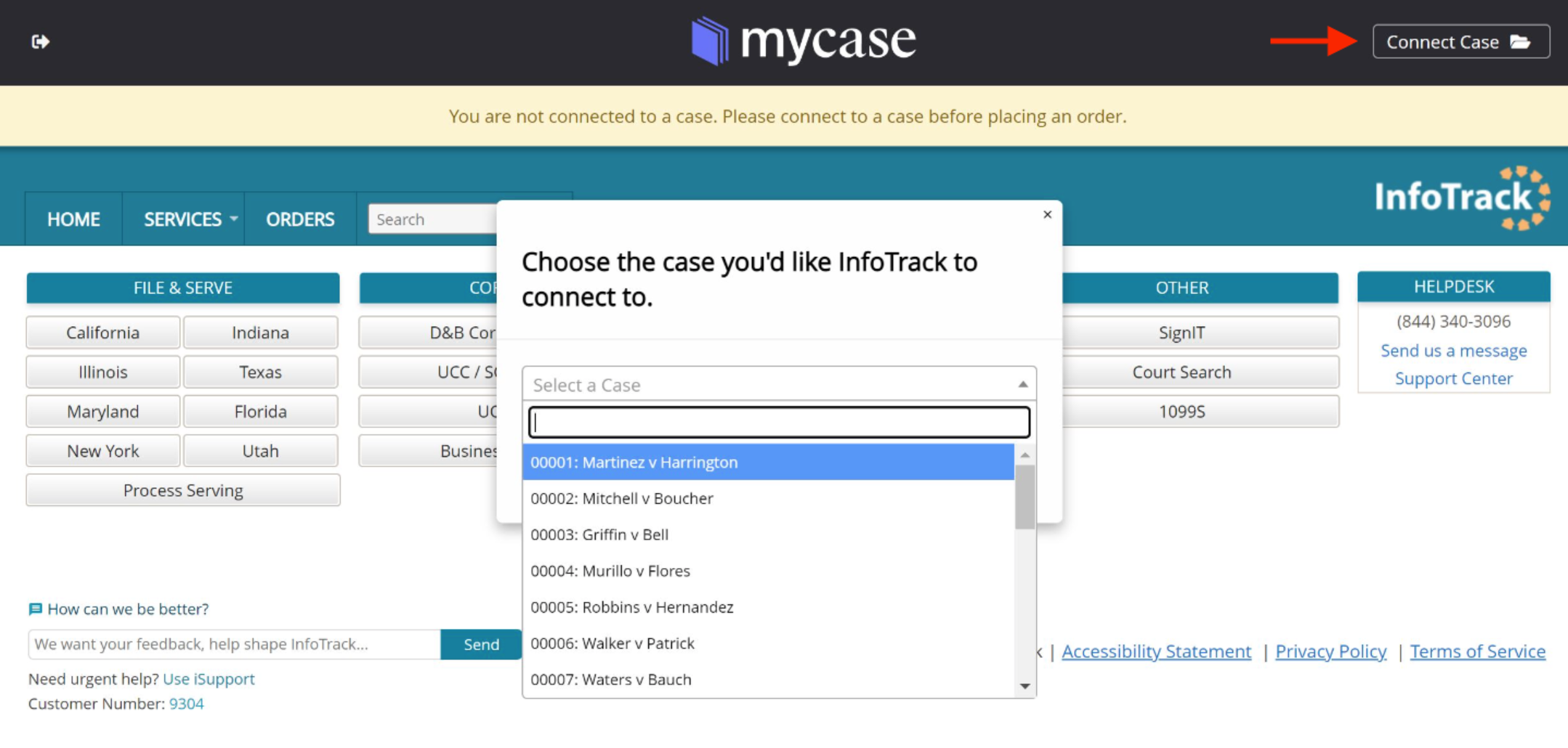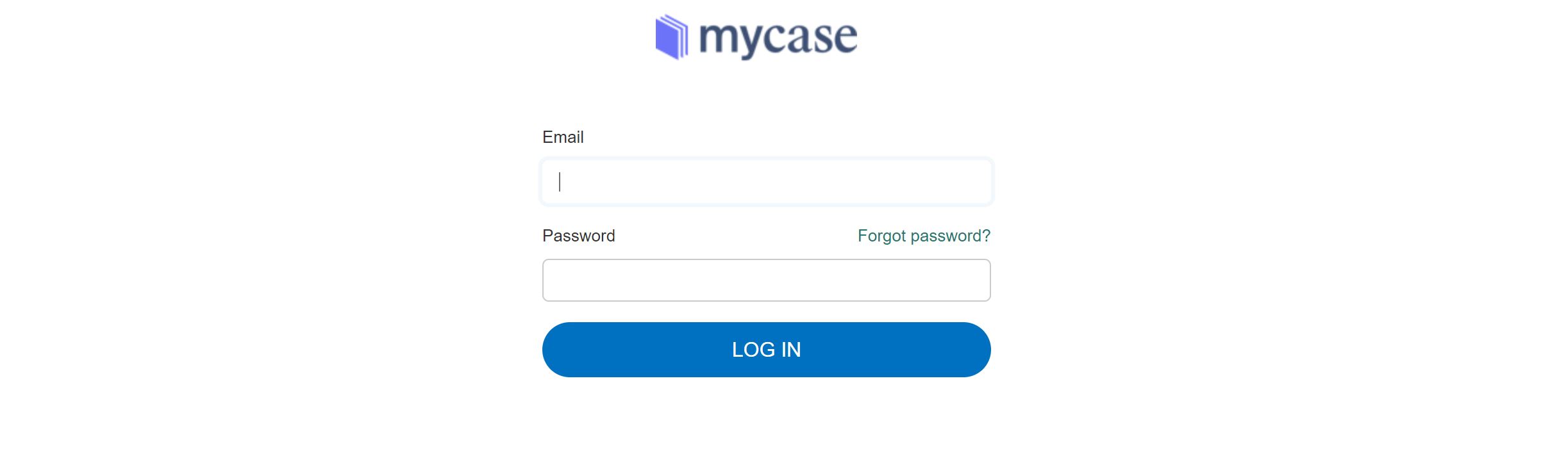If your MyCase cases are not appearing in the drop-down menu after selecting Connect to Case, follow the below steps to reset your integration.
Log in to your InfoTrack account and click on the arrow icon in the top left corner of the MyCase banner.
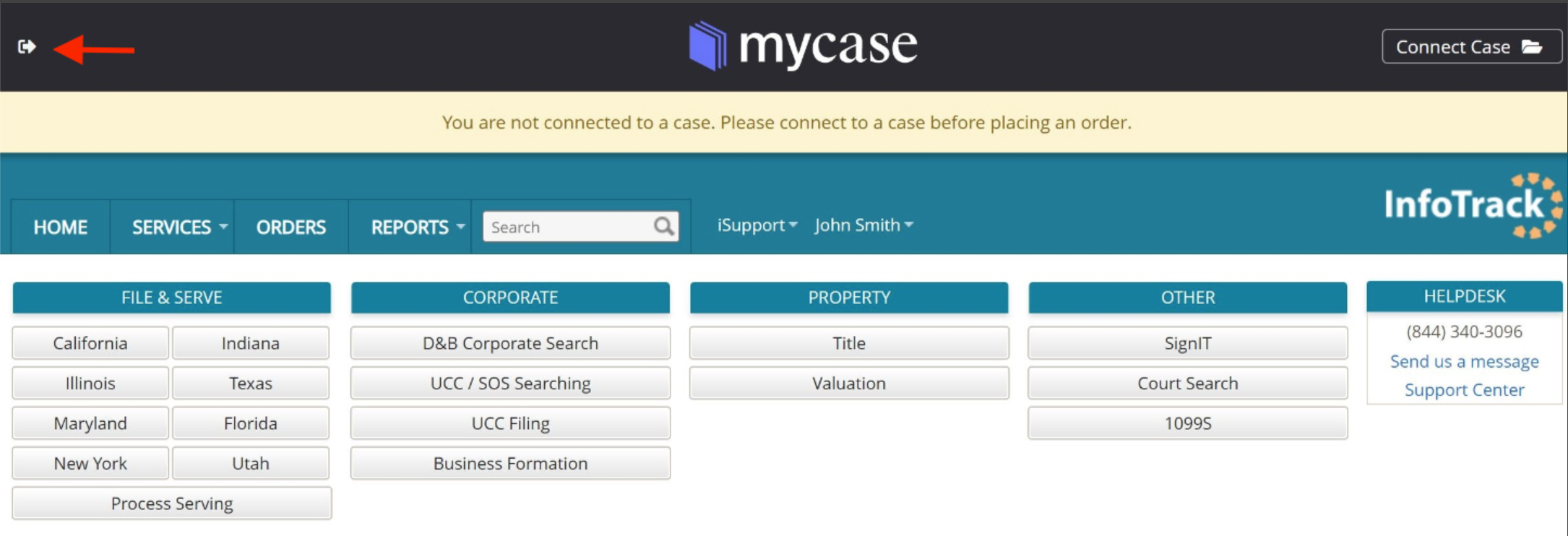
You will be prompted to log out of your MyCase account. Select OK.
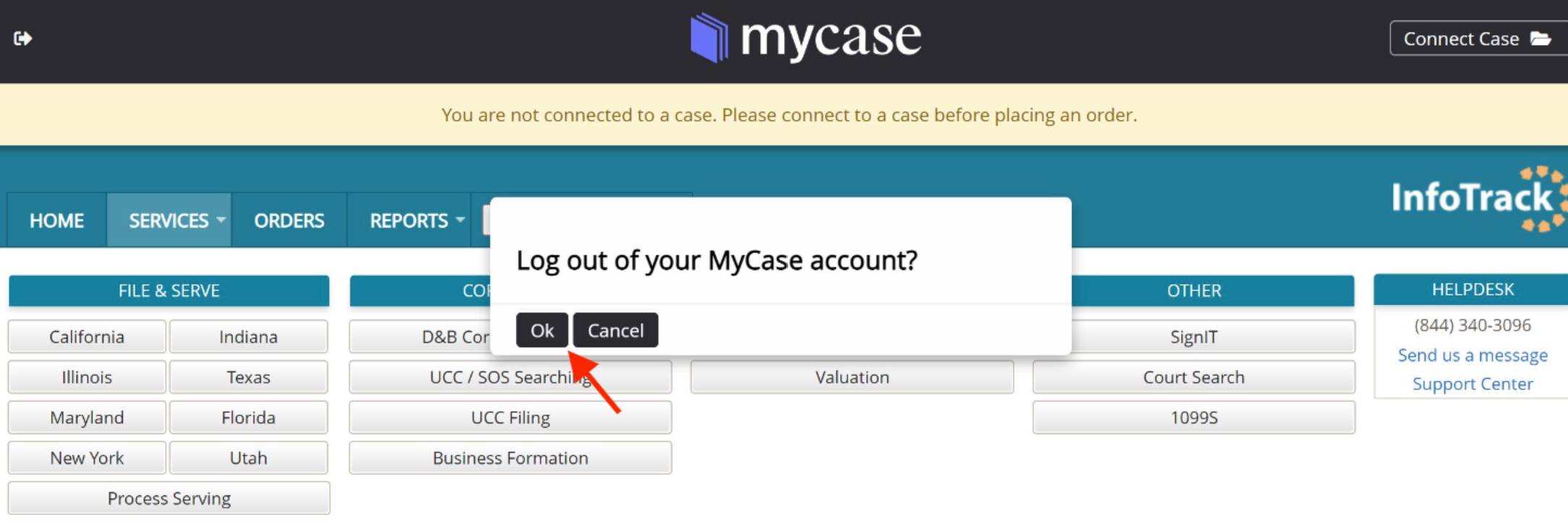
Once you have logged out, click Connect to MyCase in the top right corner of the MyCase banner.
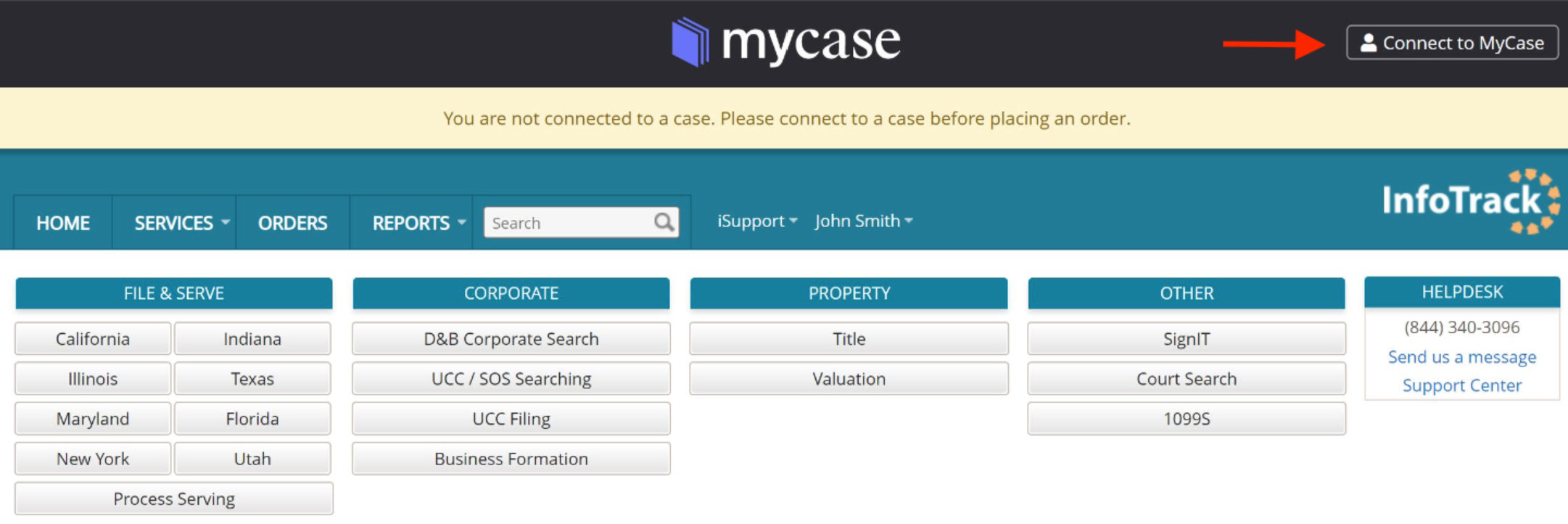
You will be prompted to enter your MyCase login credentials and to authorize InfoTrack access.
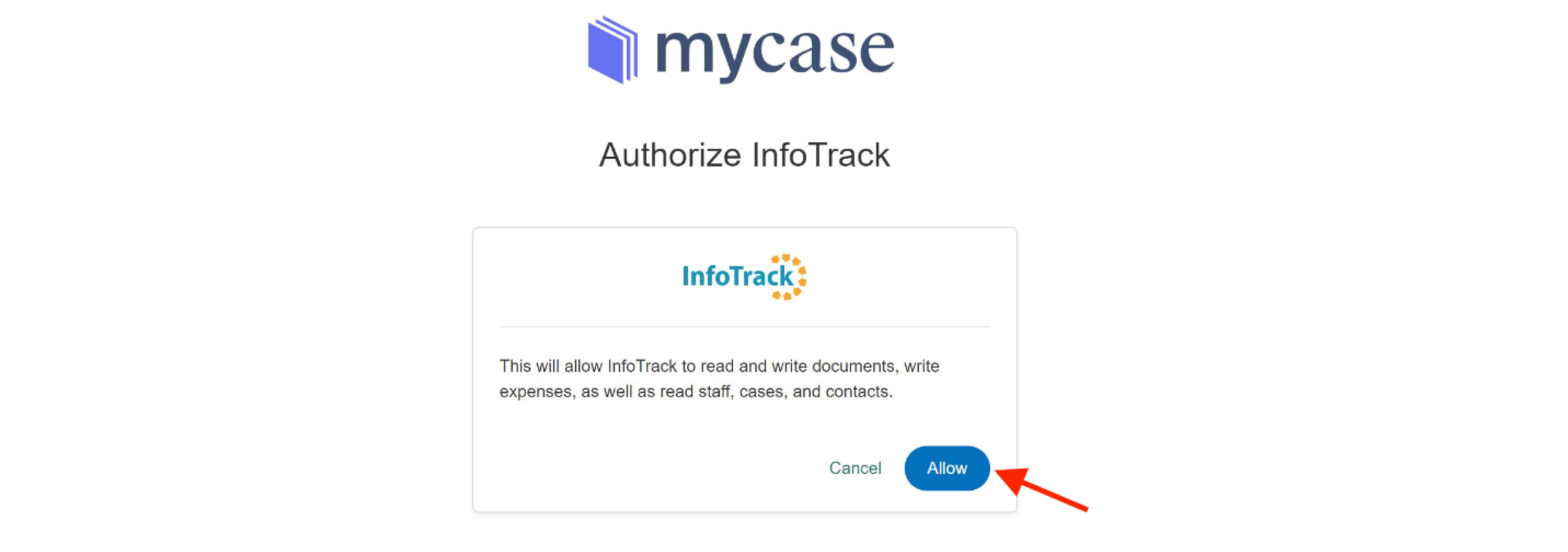
After following the above steps, your MyCase and InfoTrack integration will be reset and your cases will appear when selecting Connect to Case in the top right corner of the MyCase banner.