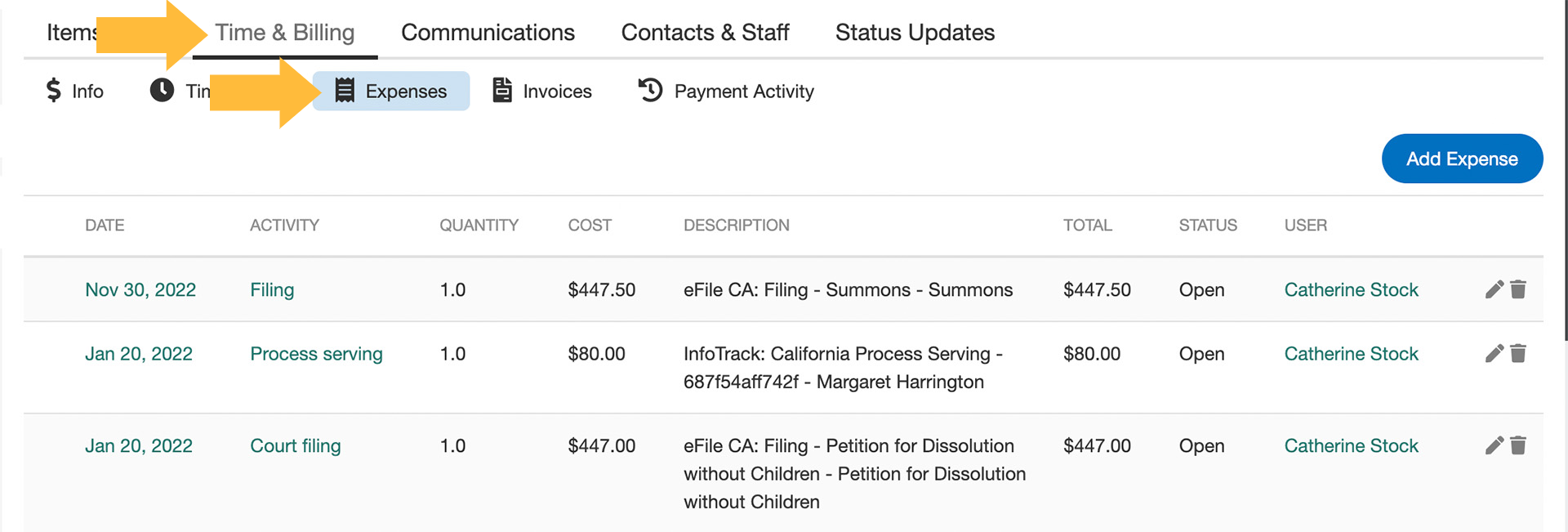Once you have connected your InfoTrack and MyCase accounts, you can begin placing orders that will update in your MyCase case.
Launching your order
Open any case in MyCase and navigate to the Documents tab. Then, click the InfoTrack: File and Serve button.
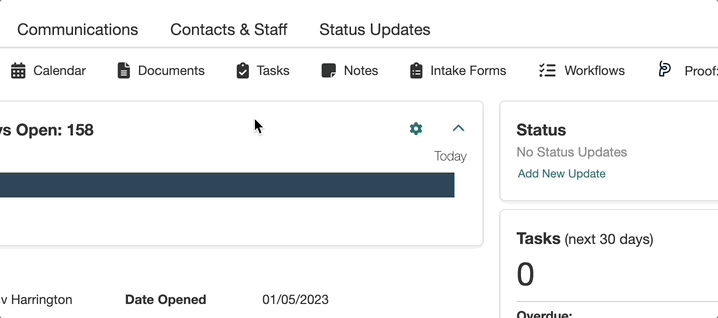
The InfoTrack home screen will appear with a MyCase banner across the top. At the top right, you should see the name of the case you launched from. Orders you place in InfoTrack will now be associated with this case, so court-endorsed copies and expenses will sync to the case record.
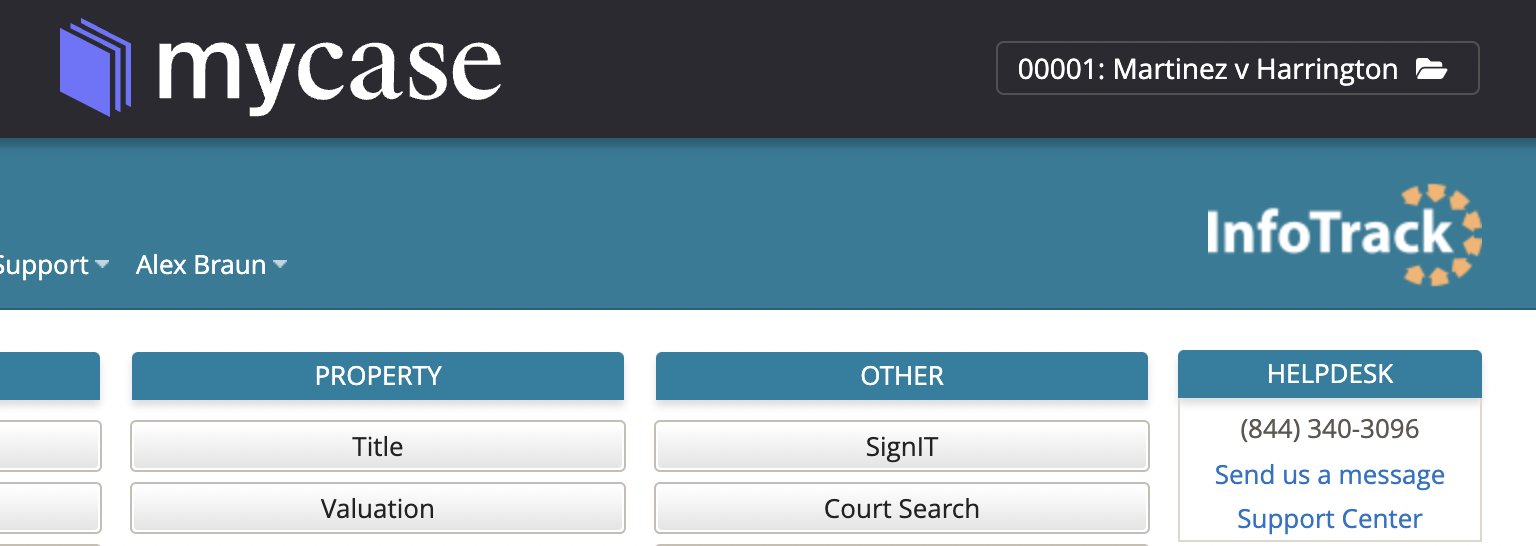
If you'd like to change to a different case, click the case name and select another.
Placing your order
From the InfoTrack dashboard, select your order type using the on-screen buttons. (If you are filing in a state court, select the state from the File & Serve menu on the left.)
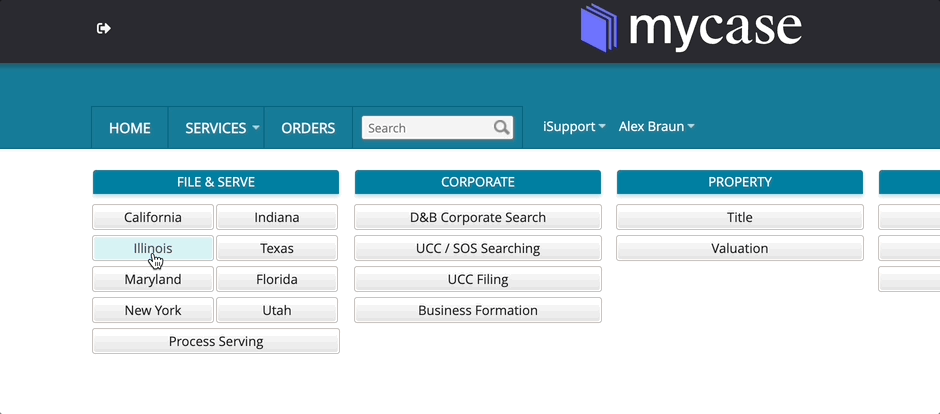
Complete the required information and submit your order. Note that documents can be chosen directly from your linked MyCase case.
Available services
- eFiling
- Physical court filing
- Electronic service
- Service of process
- DocketSync
- Electronic signatures
- FastFiling (Cook and DuPage Counties, Illinois)
Accessing returned documents
All documents produced in any InfoTrack order—including court-returned documents, electronically signed documents and served documents—are saved in the Documents sub-tab of the relevant case in your MyCase account. After a filing is placed through your MyCase integration, a folder is created for the court-stamped documents returned of each filing type.
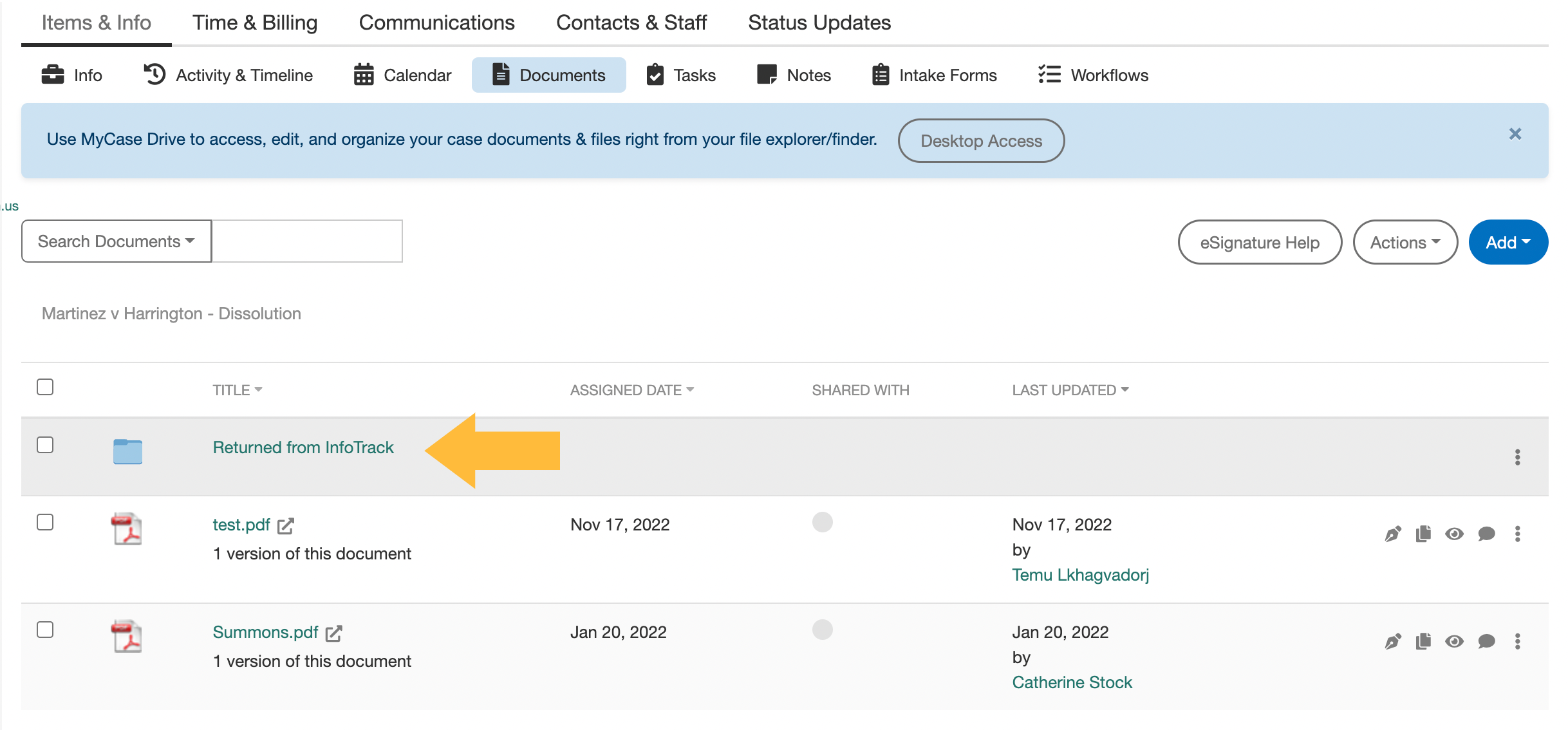
Open the folder to view the documents from the court.
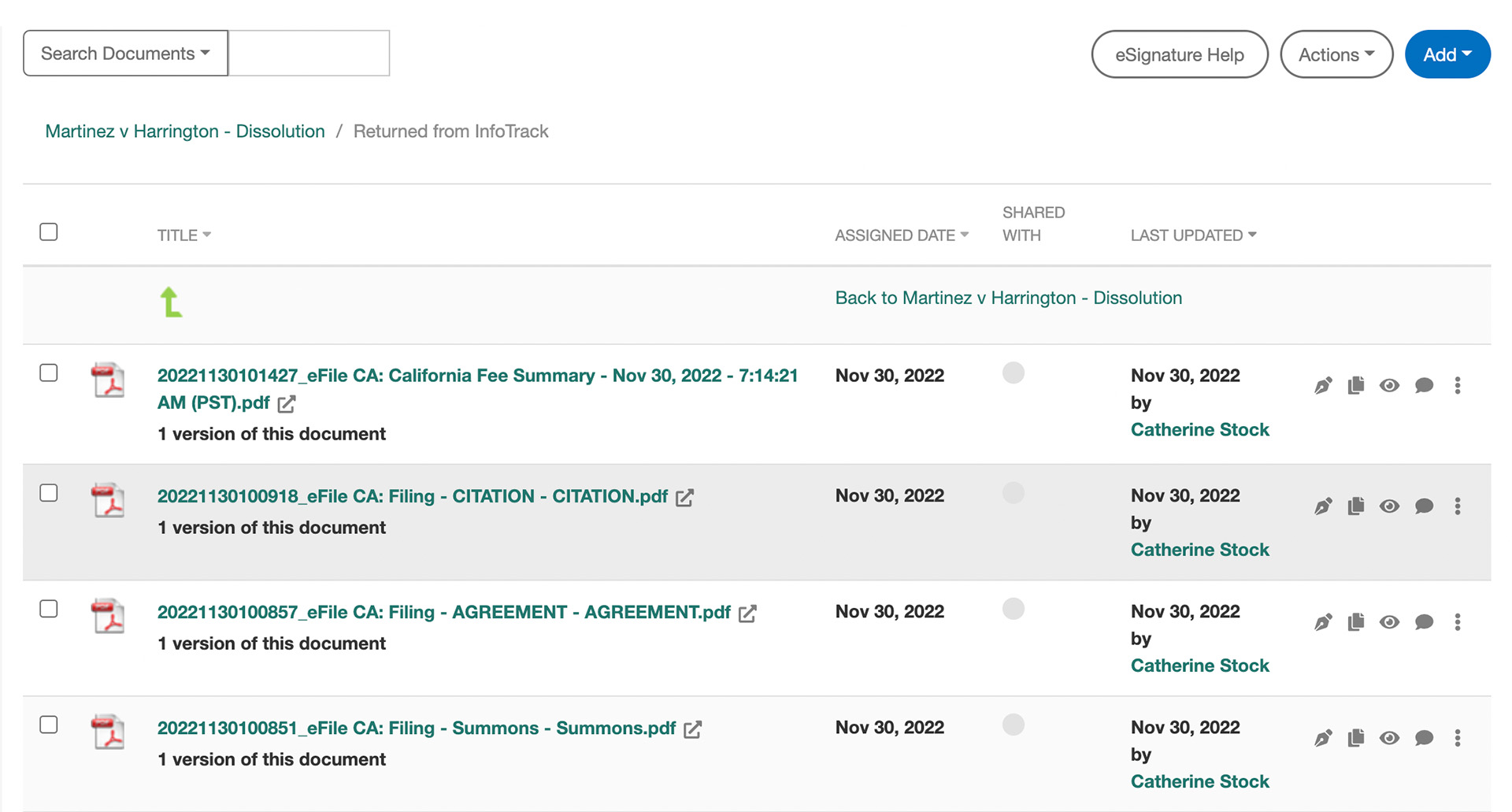
Then, click on the title to view the document.
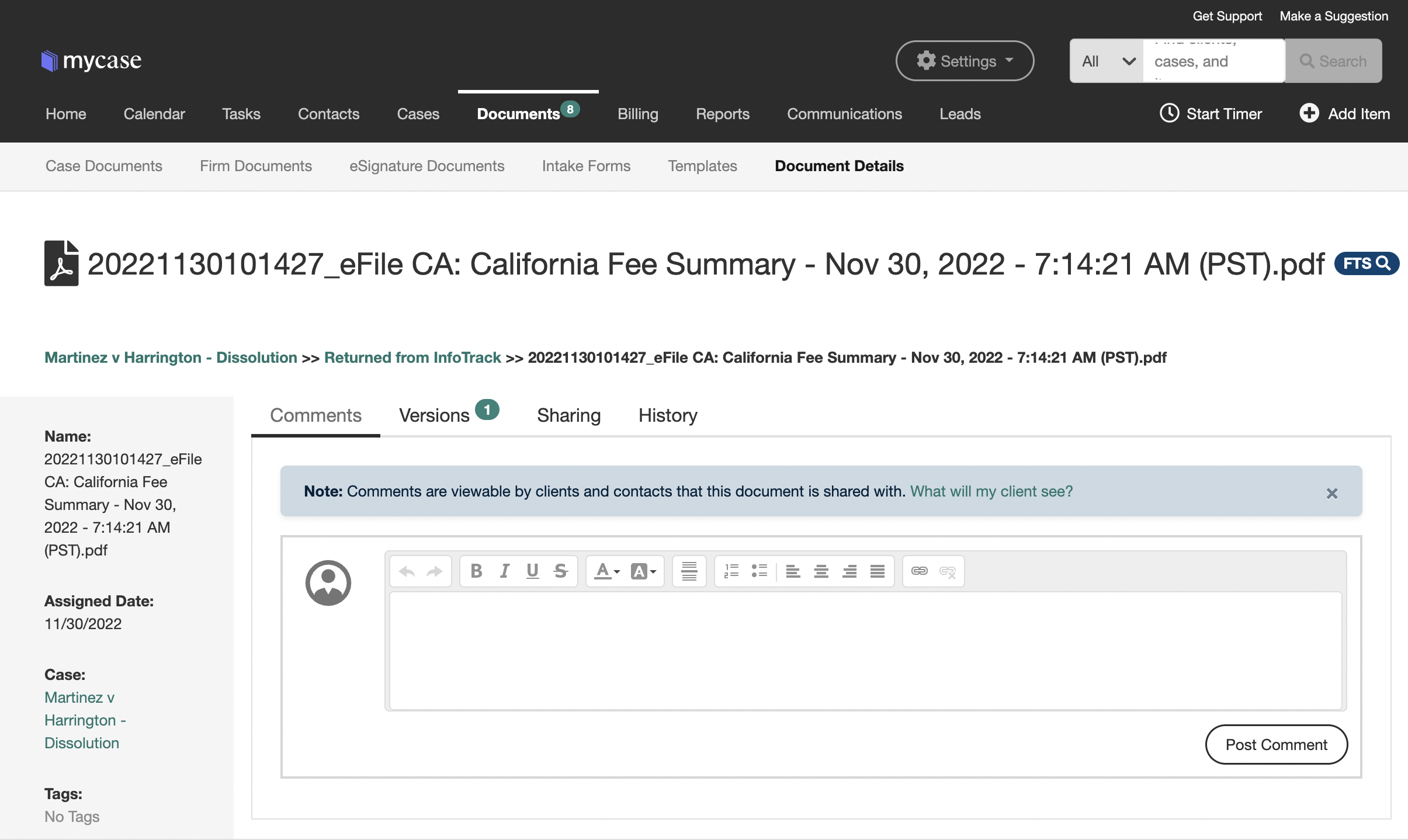
Expense tracking
Court fees and filing charges are automatically saved on the Expenses sub-tab of the Time & Billing tab in the relevant matter in MyCase.
A line item is created for each expense, auto-generating for the case, the order, and the filing. The filing will contain the cost that you can pass through to your clients.