Creating an InfoTrack account
Step 1: Navigate to App Integrations in the left-hand panel of your Clio account. InfoTrack is listed under the Featured by Clio section. Select Add to Clio.
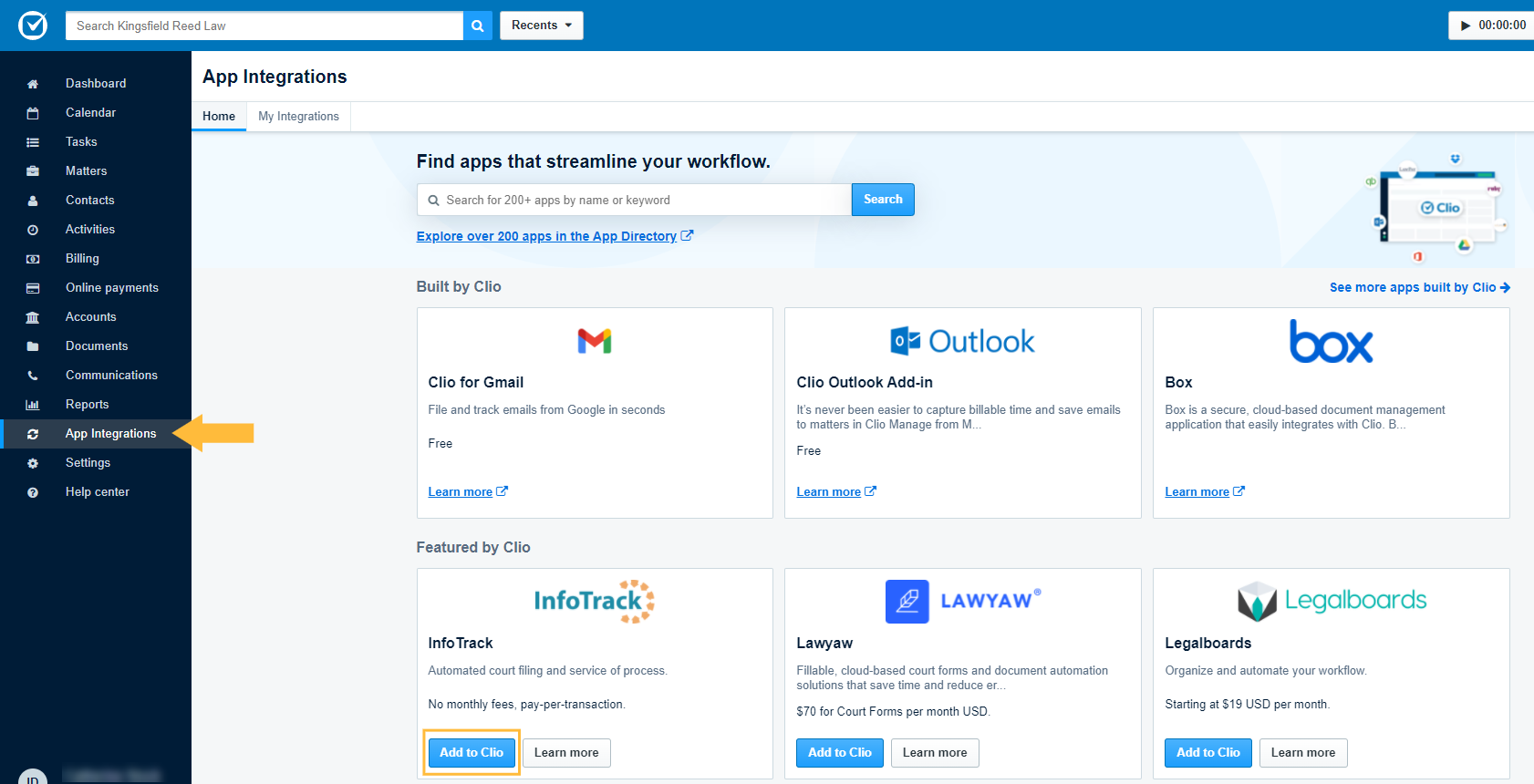
Step 2: On the InfoTrack login screen, select Sign in with Clio.
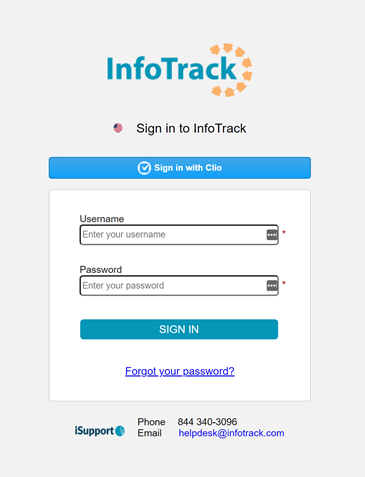
Step 3: The next screen will request permission for InfoTrack to access your Clio account. Select Allow Access. This is one of two authorization requests. The first request asks you to allow access to your Clio user data.
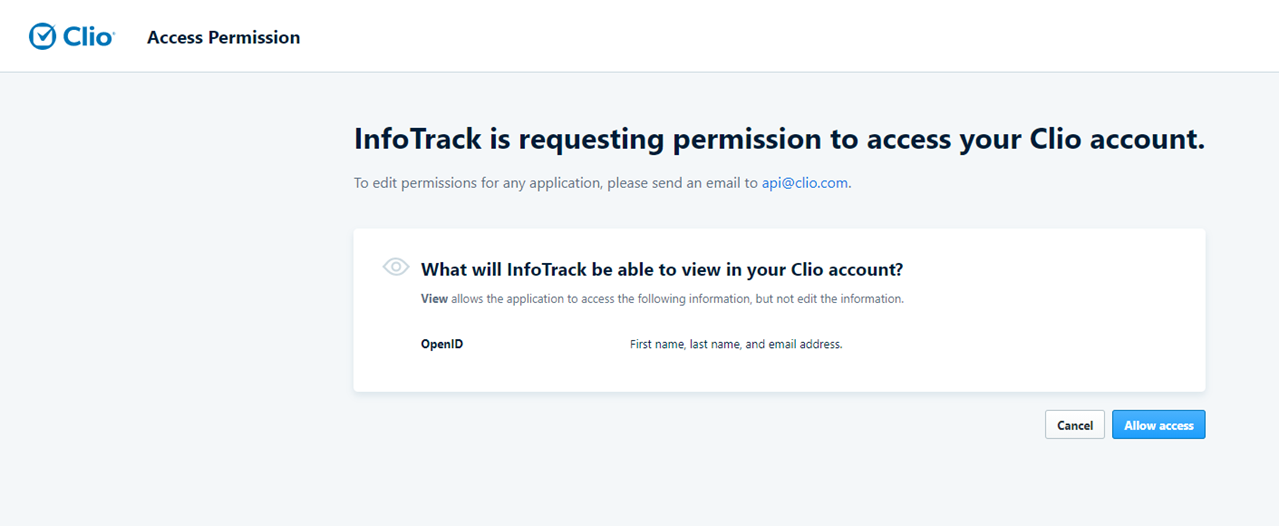
Step 4: The second request will ask you to allow access to your account data. Select Allow Access again. You must authorize both requests to create your InfoTrack account.
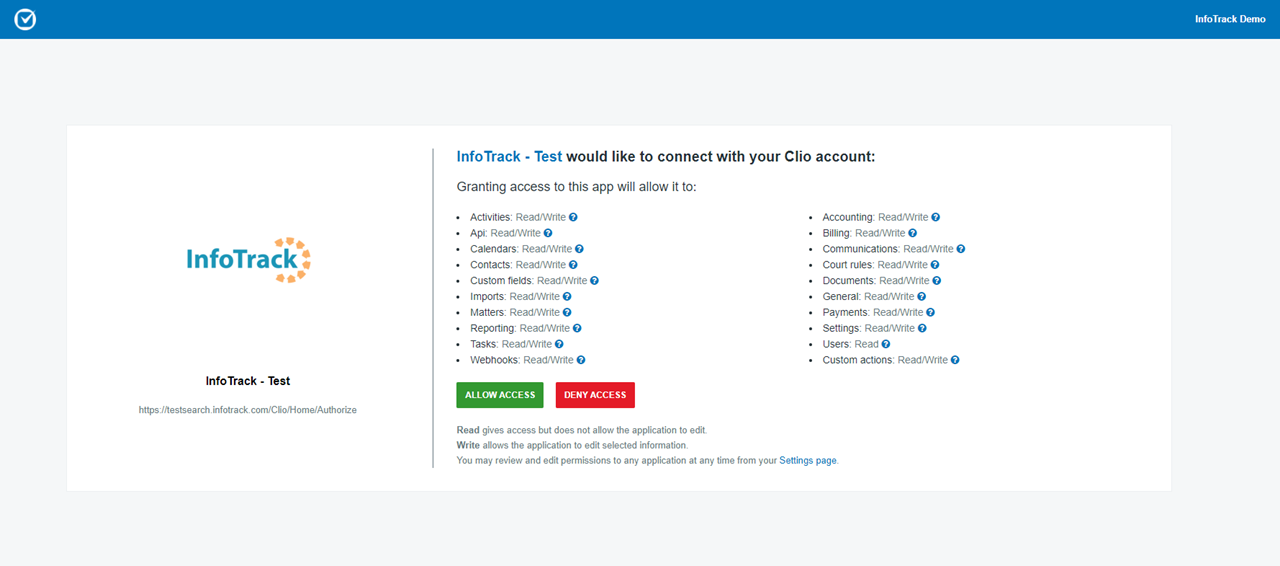
Step 5: The InfoTrack home screen should appear, along with a modal that guides you through the remainder of the setup process.
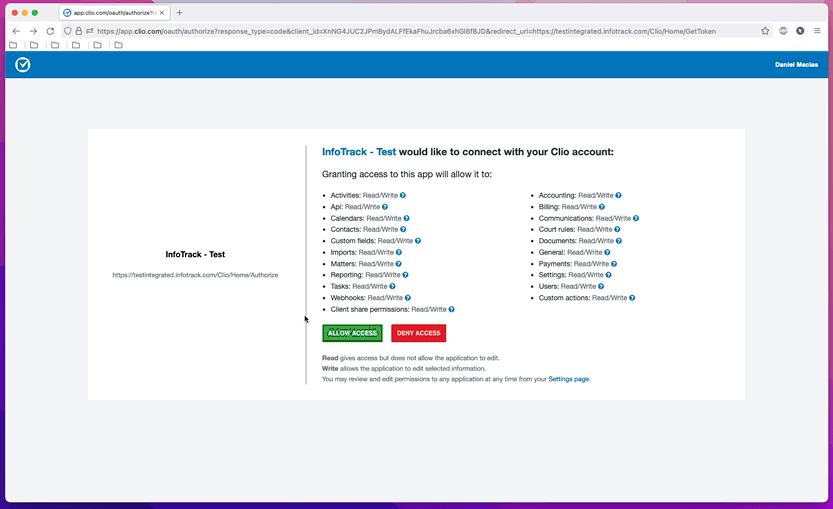
Now you are ready to begin using InfoTrack integrated with Clio.