Required fees for a court filing are normally calculated based on the filing type you choose, and whether the filing is a case initiation or a subsequent filing.
Barring a fee waiver, filers don't have a choice of whether or not to pay these court fees—they are tacked on automatically during the submission process.
In state courts that use a Tyler Technologies eFiling system (California, Illinois, Indiana, Maryland and Texas), there are often a number of optional clerk services and related fees that can be added to a filing order if desired. These services must be specifically added in the Optional Services and Fees section of a filing.
While the list is called "optional," it's always best practice to review it before you file. Some filing types could be rejected by the clerk if an important "optional" fee is not paid. (For example, if a filing type requiring a jury appearance is filed without adding the "optional" jury demand fee.)
How to add a service
To begin, start your court filing by selecting a state, venue, filing type and filing code. Fill out the required party information, and attach your document(s).
Then, under the Optional Services and Fees section, click Add optional service.
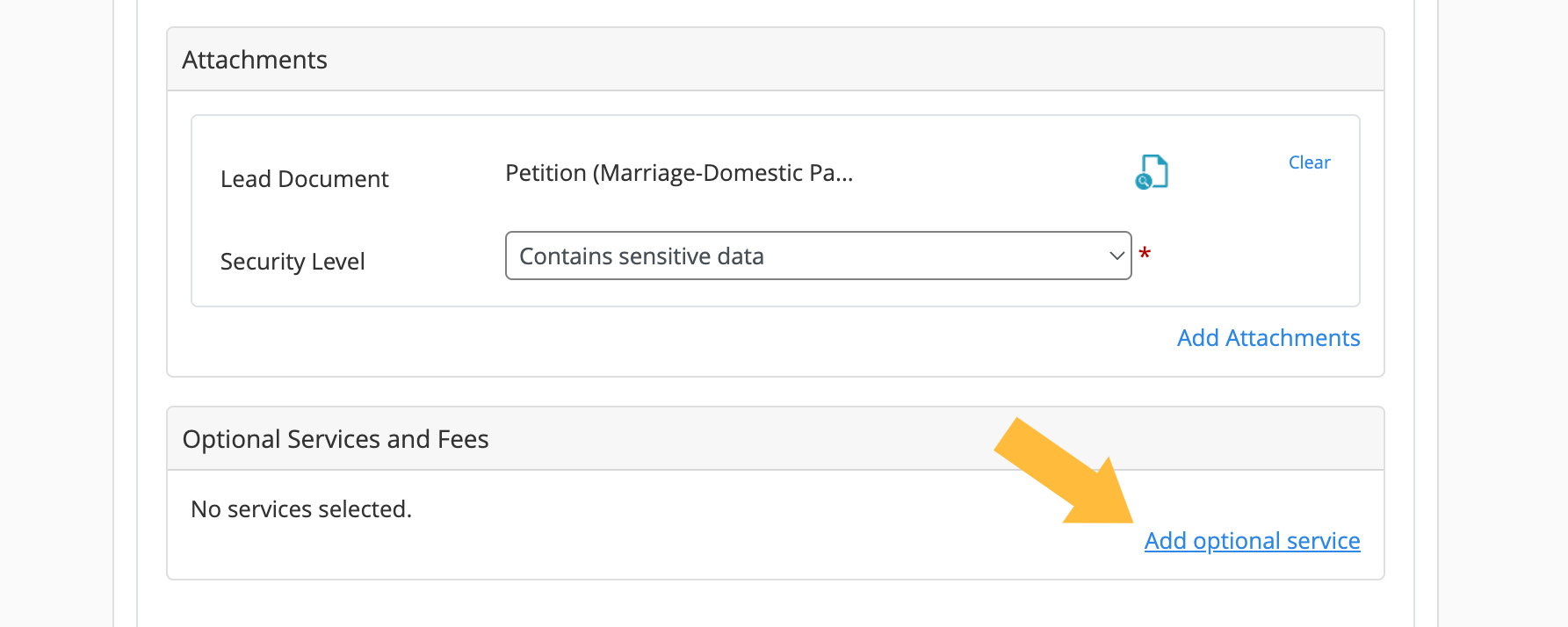
This will open a new box with a drop-down of services and the quantity of the services requested.
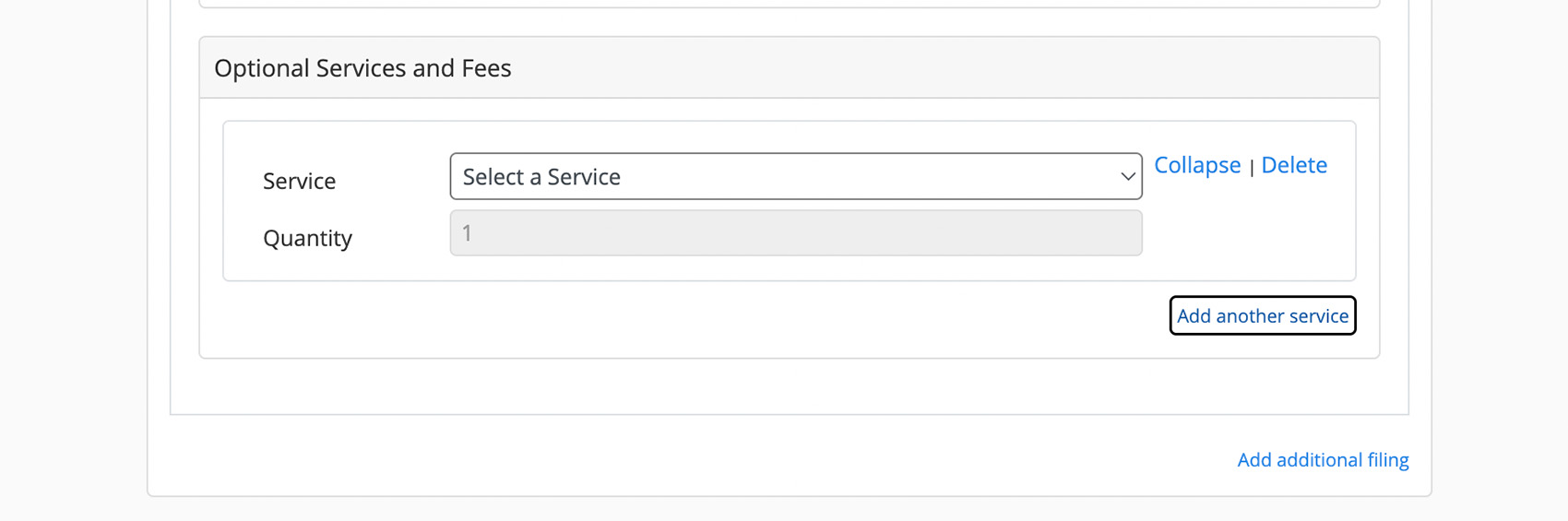
Click the Service drop-down and select your desired service.
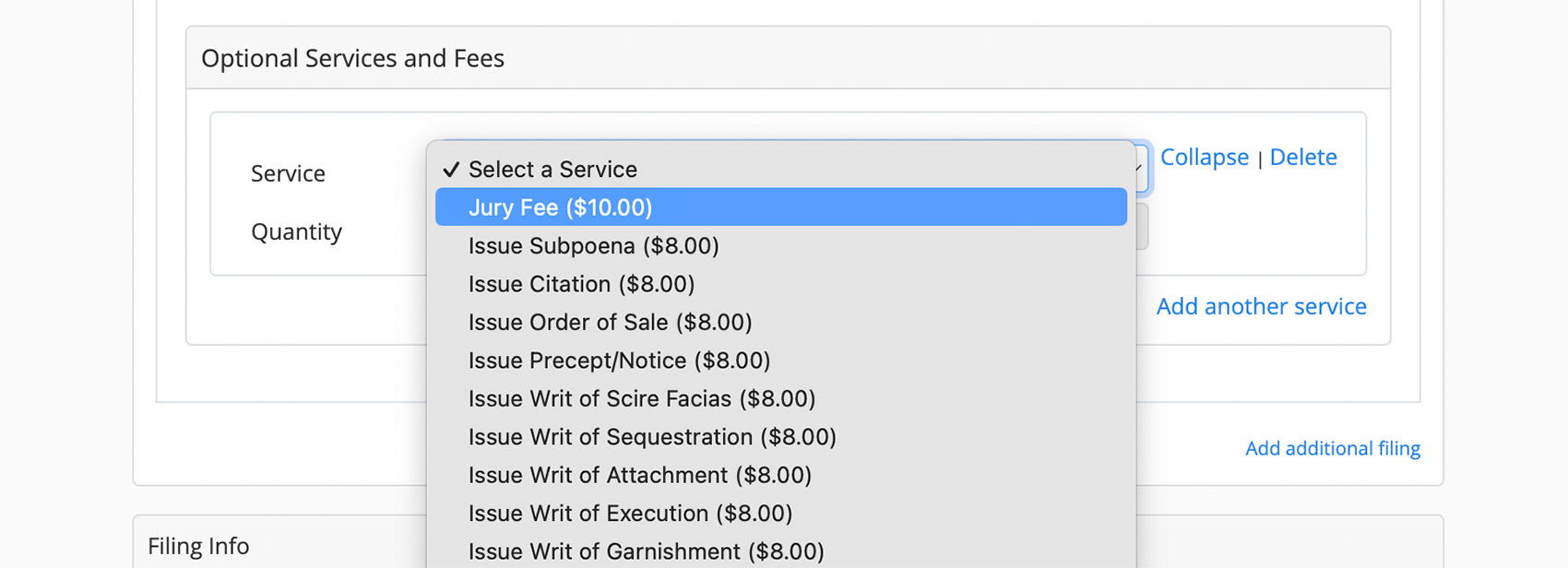
Next, enter the number of these services you'd like to request in the Quantity field.
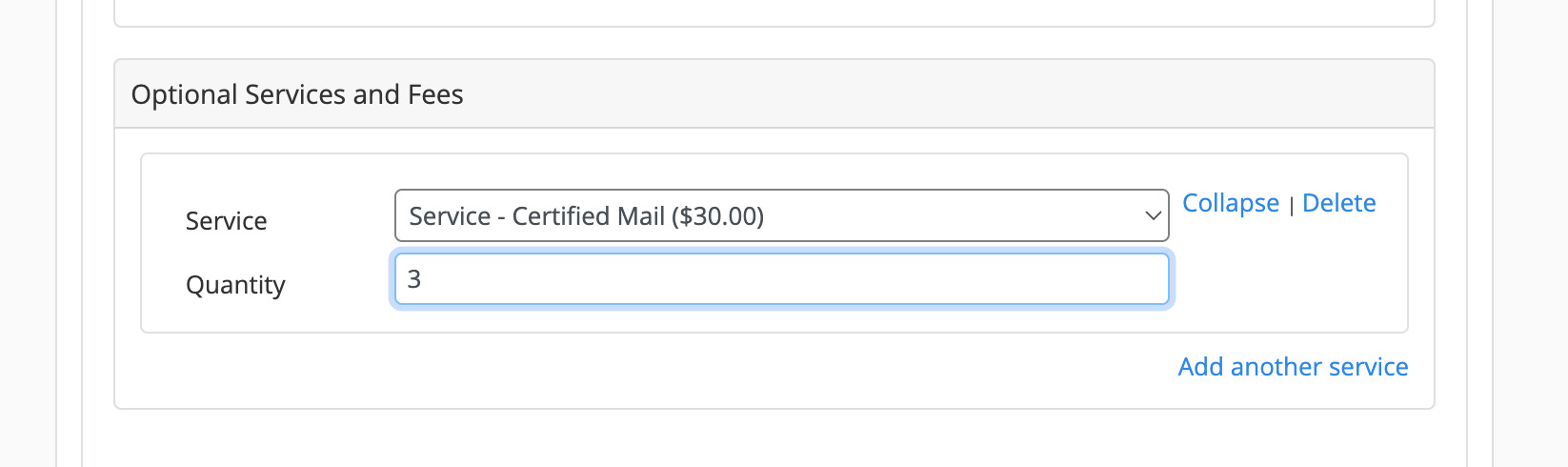
If you'd like to add another service, click Add another service and repeat the selection of your desired service and quantity.
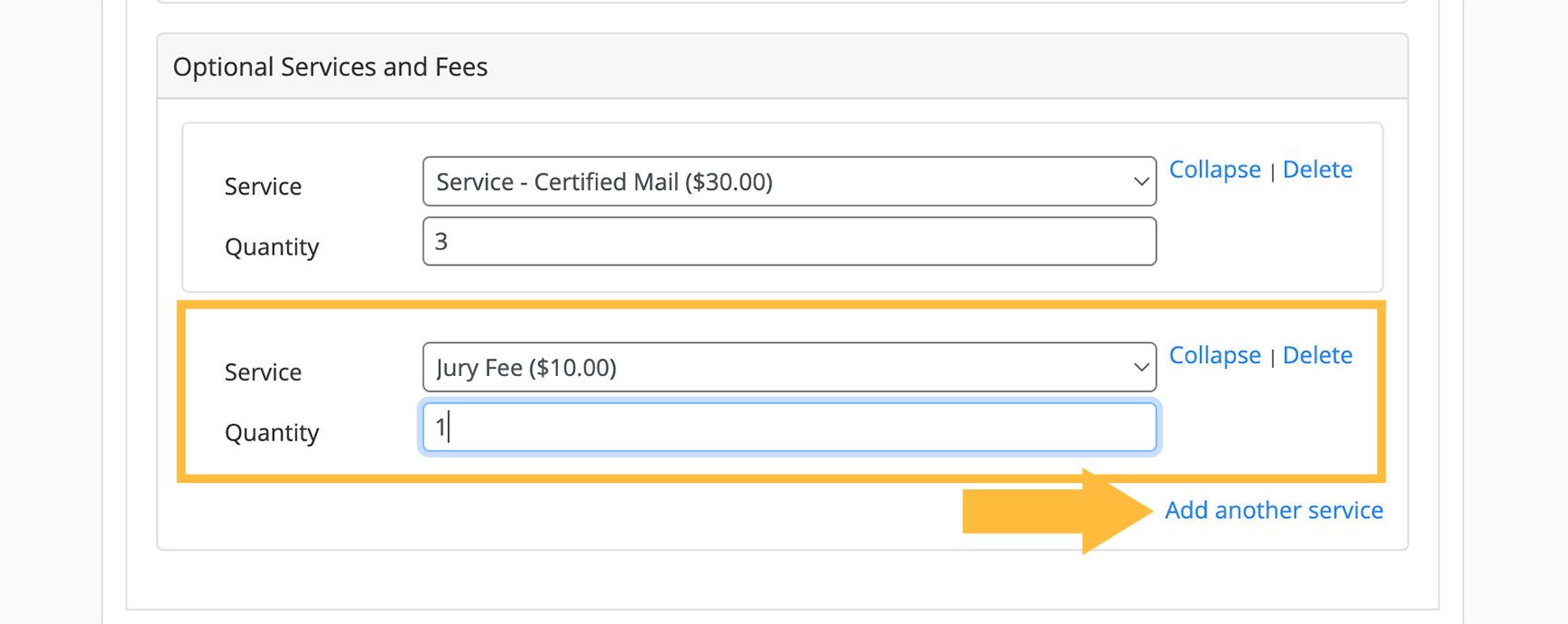
When you're done adding optional services, navigate to the bottom of the page and select your Filing Party, Filing Attorney and Payment Option. Click Validate Fees.
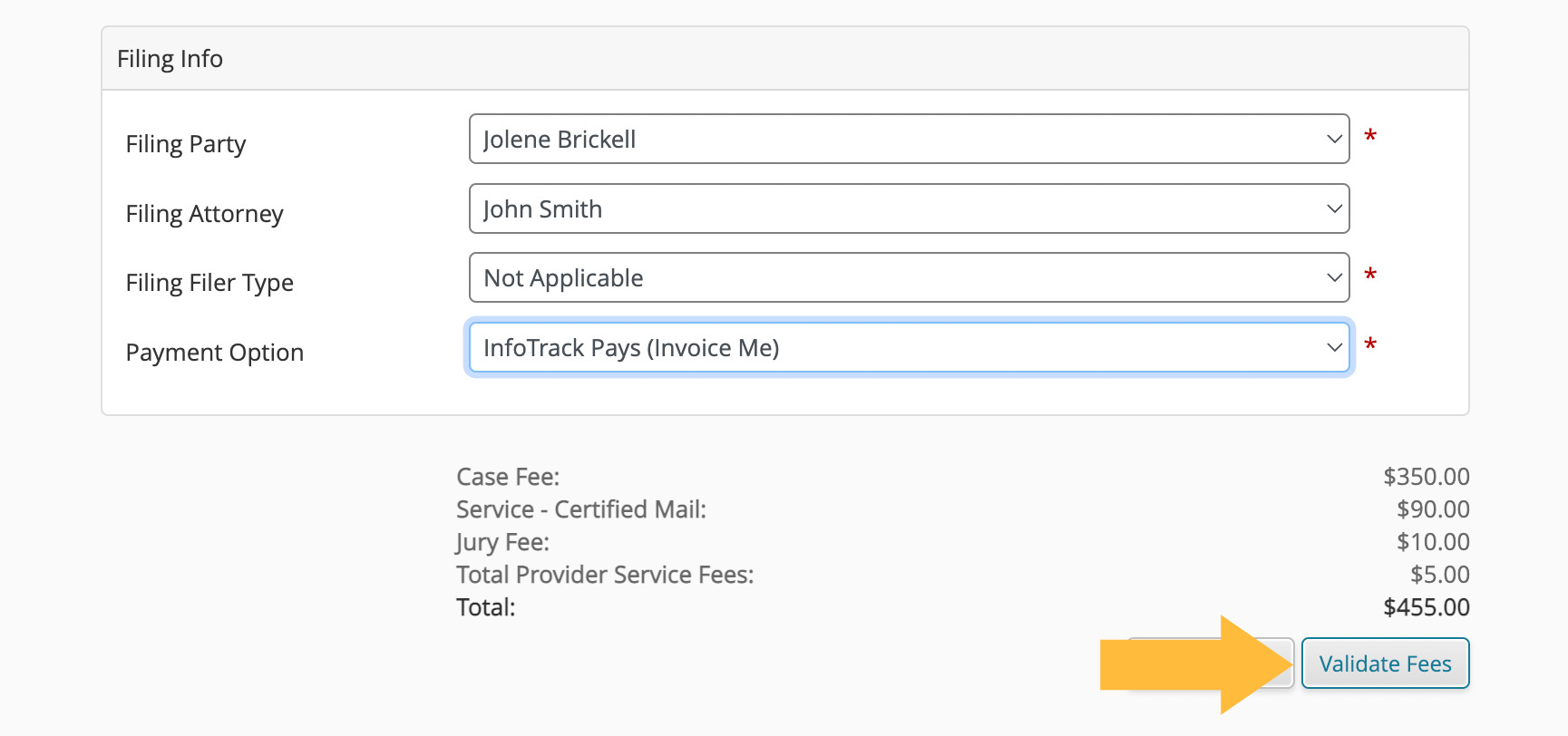
The fees for your optional service will be calculated underneath the case fee, if applicable.
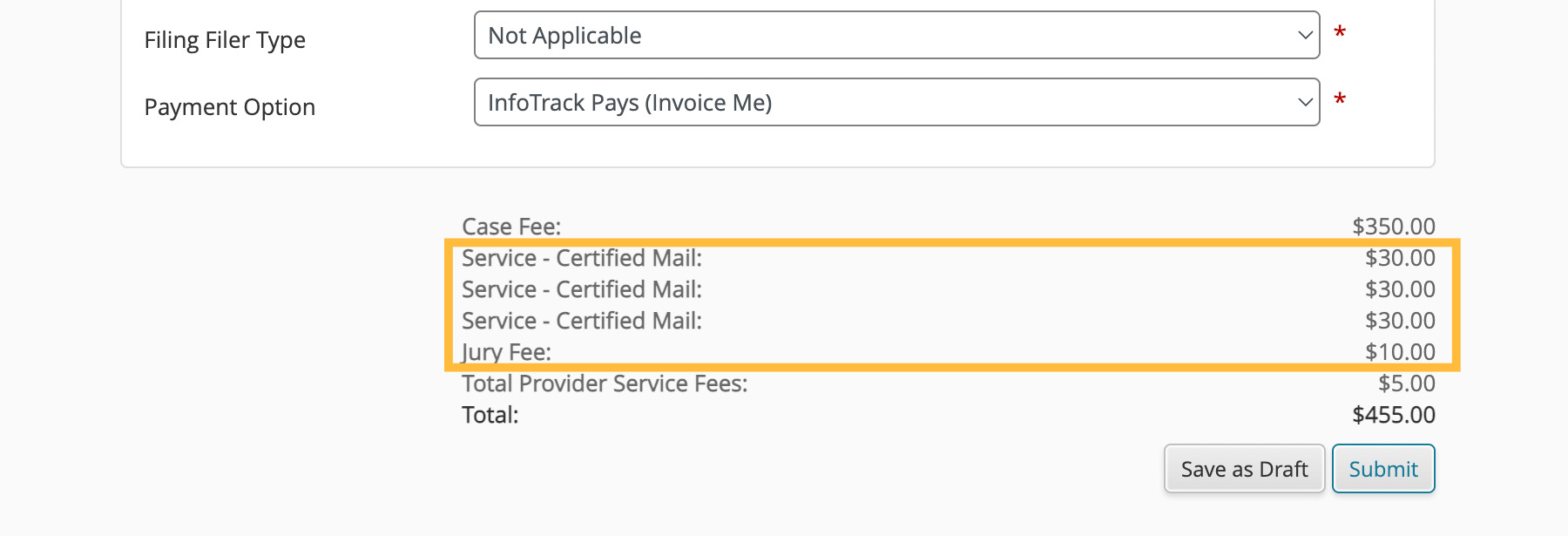
When you're satisified that all optional services you selected are included, click Submit to complete your filing.