Depending on the requirements imposed by the court's technology vendor, your document may be "failed" by the vendor's system before it reaches the actual court.
If this happens, you will need to recreate the document before resubmitting it. The most common method of doing so is to "print" the document to PDF in an external PDF editor.
While the instructions below are specific to Adobe Acrobat users, similar functions exist in the File menu in many other PDF editors.
Printing the document in Adobe Acrobat
Open the document in Acrobat and select File and Print. From the Printer drop-down, select Microsoft Print to PDF. 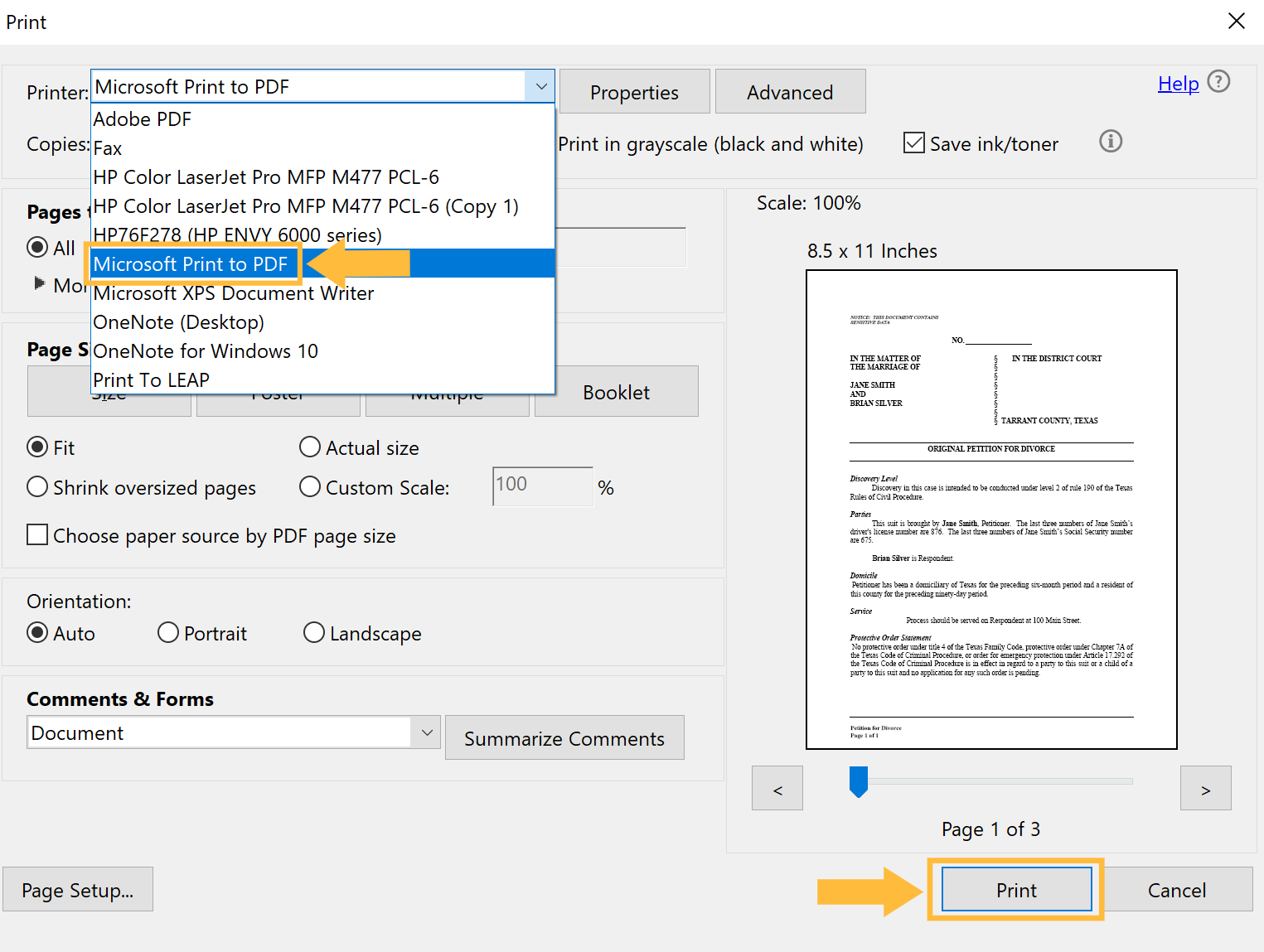
Click Print to resave the document.
There are several other reasons that a filed document might trigger a Failed status. If your resaved document still triggers the same error, check to see if the following conditions exist and take steps to correct them.
Page size is not 8.5" x 11"
All filed documents must be created on the accepted size of 8.5" x 11". Make sure that none of your pages have appeared in landscape mode, and check the page size by viewing the document's properties.
Right-click on the document, then select Document Properties > Page Size to confirm your document meets these criteria.
Document was partially edited in different softwares
If you have used an editing tool to combine multiple different formats into a single PDF, your document may be only partially text searchable.
Apply optical character recognition (OCR) to your entire PDF before trying to file again.
Document has editable fields
Your document still contains editable fields. For example, downloadable court forms, such as the Civil Case Information Sheet or Process Request, often contain editable fields.
Open your document in your PDF editing software and Save to PDF to finalize the editable fields before eFiling.
Use of unsupported fonts like ZapfDingbats, Wingdings, Symbols
Filings must not contain unsupported fonts or symbols that may be embedded in the document.
Right-click on the document and select Document Properties > Fonts tab to see a list of included fonts. Prohibited fonts include ZapfDingbats, Wingdings, and embedded symbols.
Security or password protection
If you have used Adobe Acrobat or a similar system to create your PDF, you may have inadvertently applied security to your file that will prevent it from being accessed by the court. To remove the security, open the PDF document:
Right-click on the document and select Document Properties > Security from the drop-down. Then, choose "No Security."
Unsupported PDF editing software
Free or 'reader' versions of most PDF software are insufficient for court document preparation. Ensure your law firm has invested in a fully licensed professional PDF software package, such as Adobe Acrobat Pro.
The list of common errors that can lead to your document's rejection is not inclusive. Correctly preparing your PDF for eFiling is one of the most important steps you can take to ensure eFilng success.