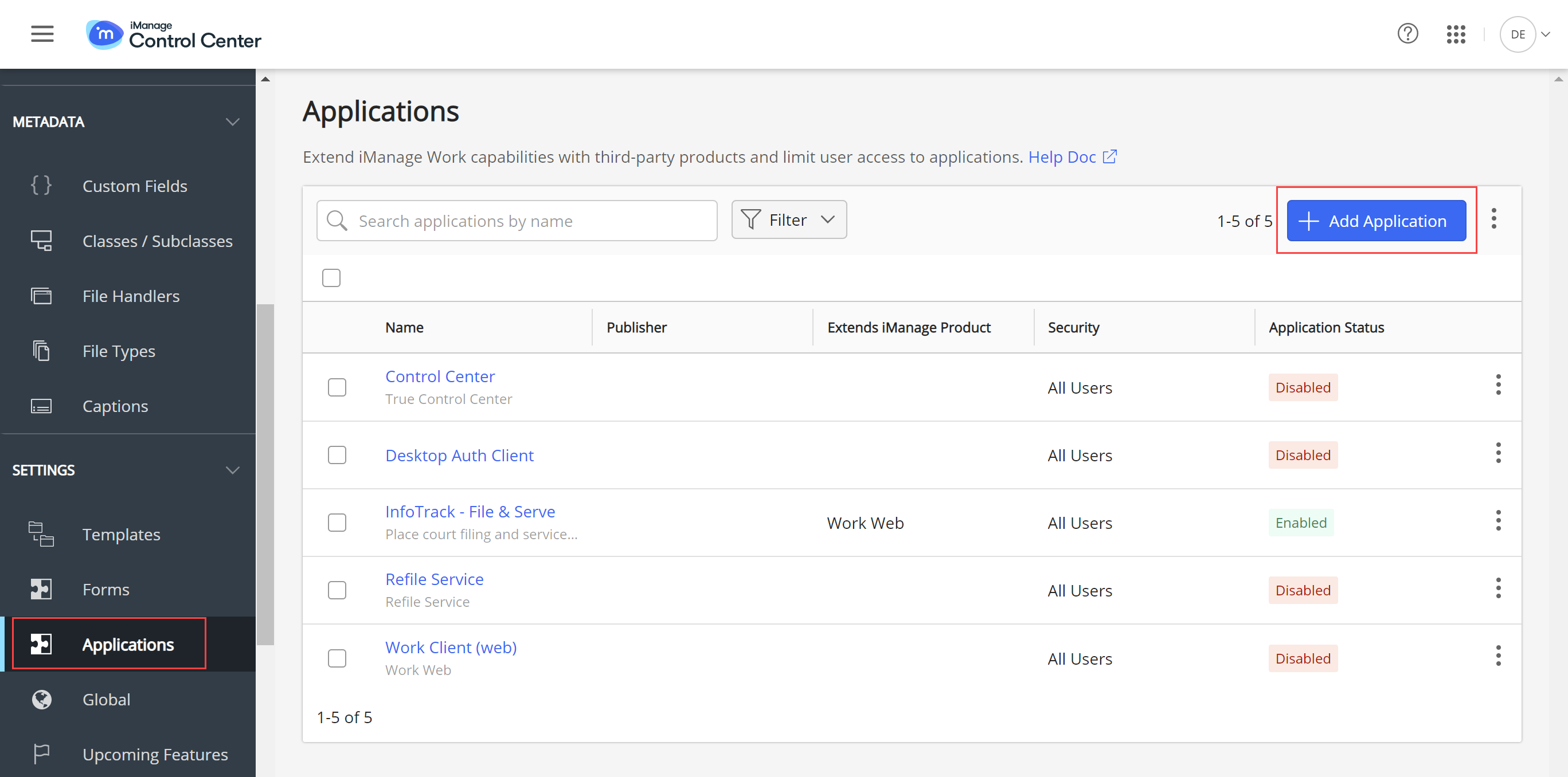Before adding InfoTrack to iManage, you must have privileges to access application management or ask an administrator to set up the integration.
Step 1: In the Control Center, select Roles from the left-hand panel.
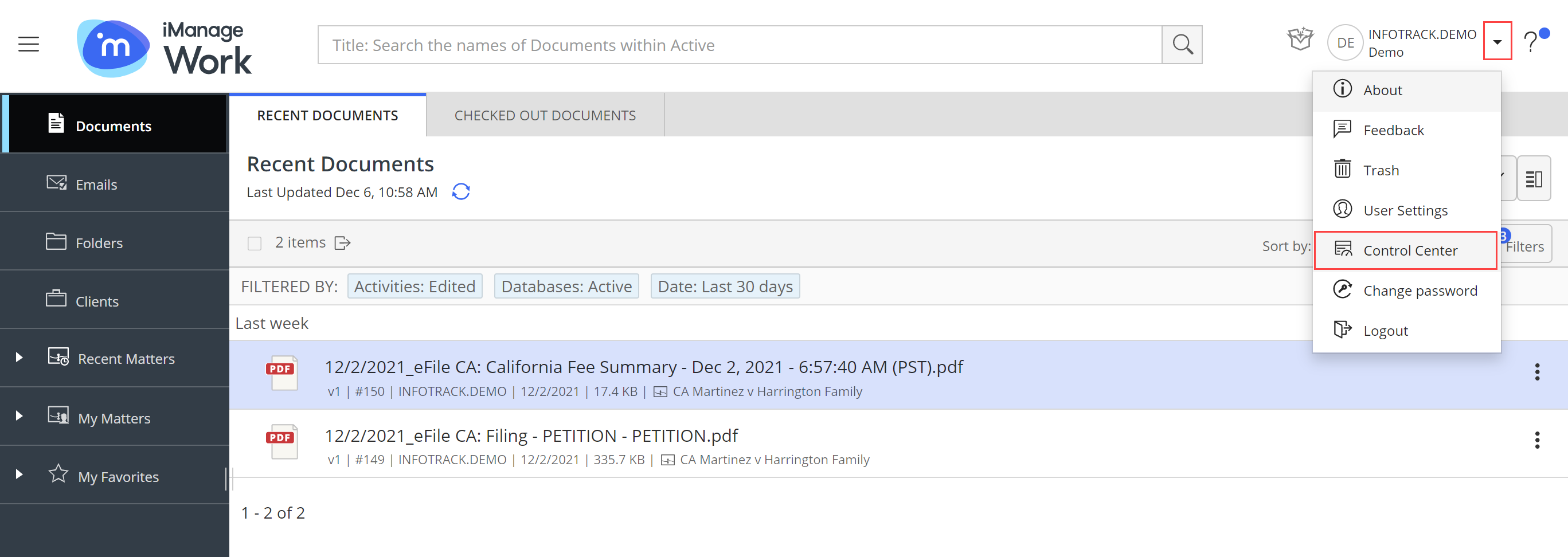
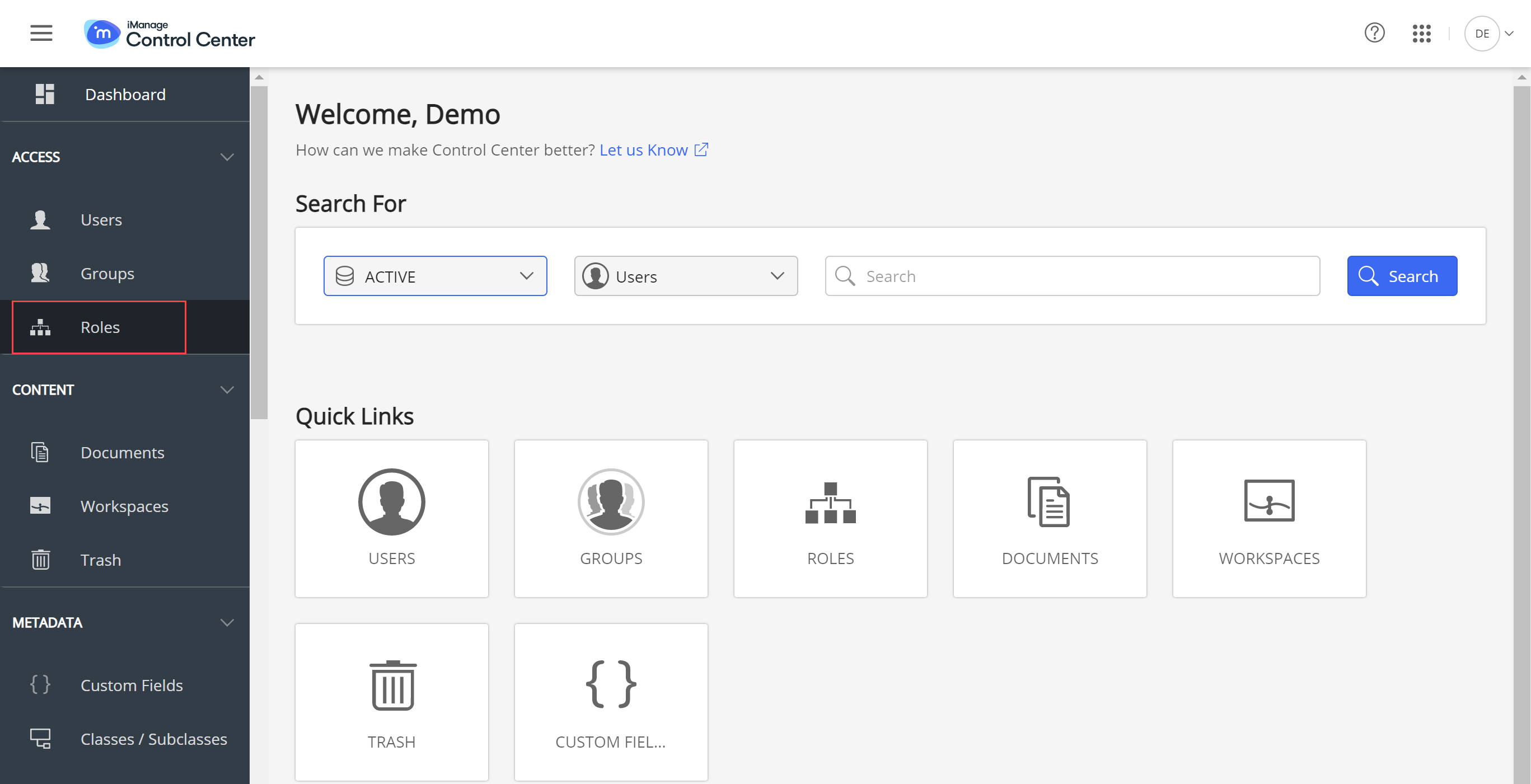
Step 2: Select the Global Management role from the dropdown at the top of the page.
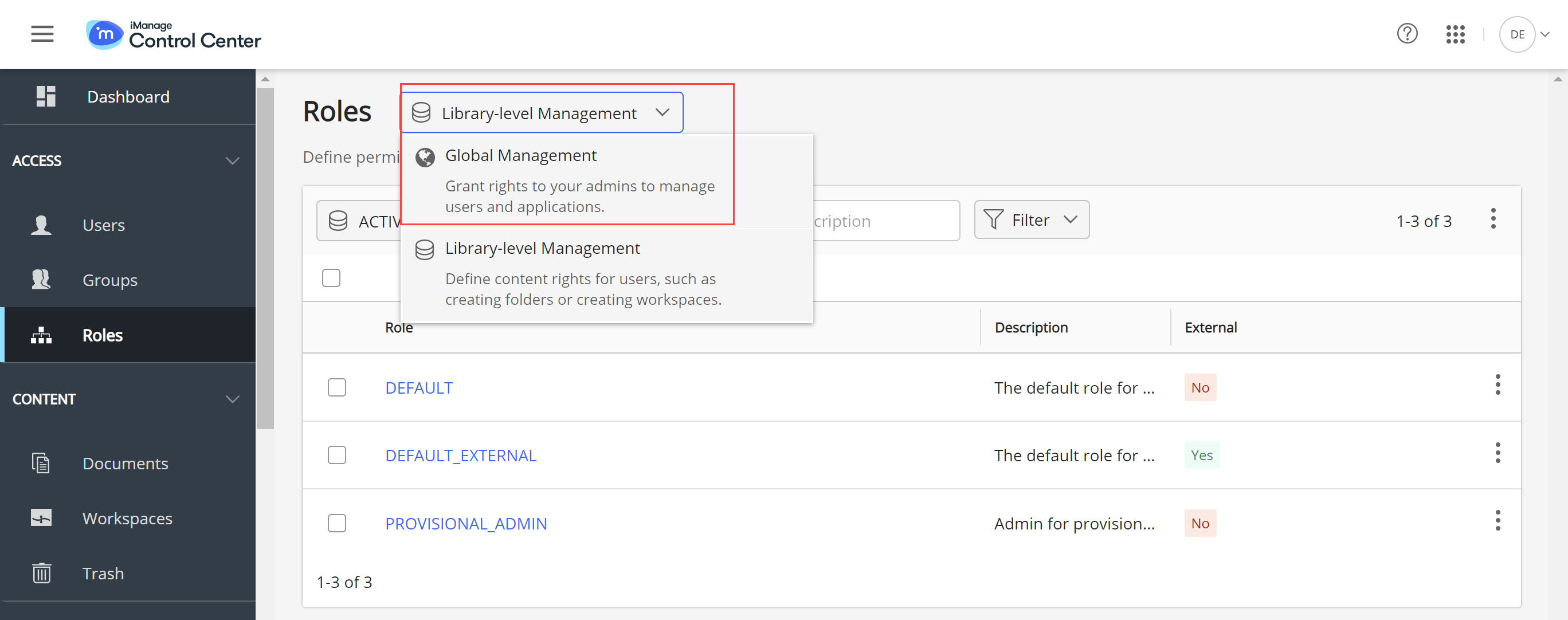
Step 3: If a role doesn’t already exist, select Create Global Role.
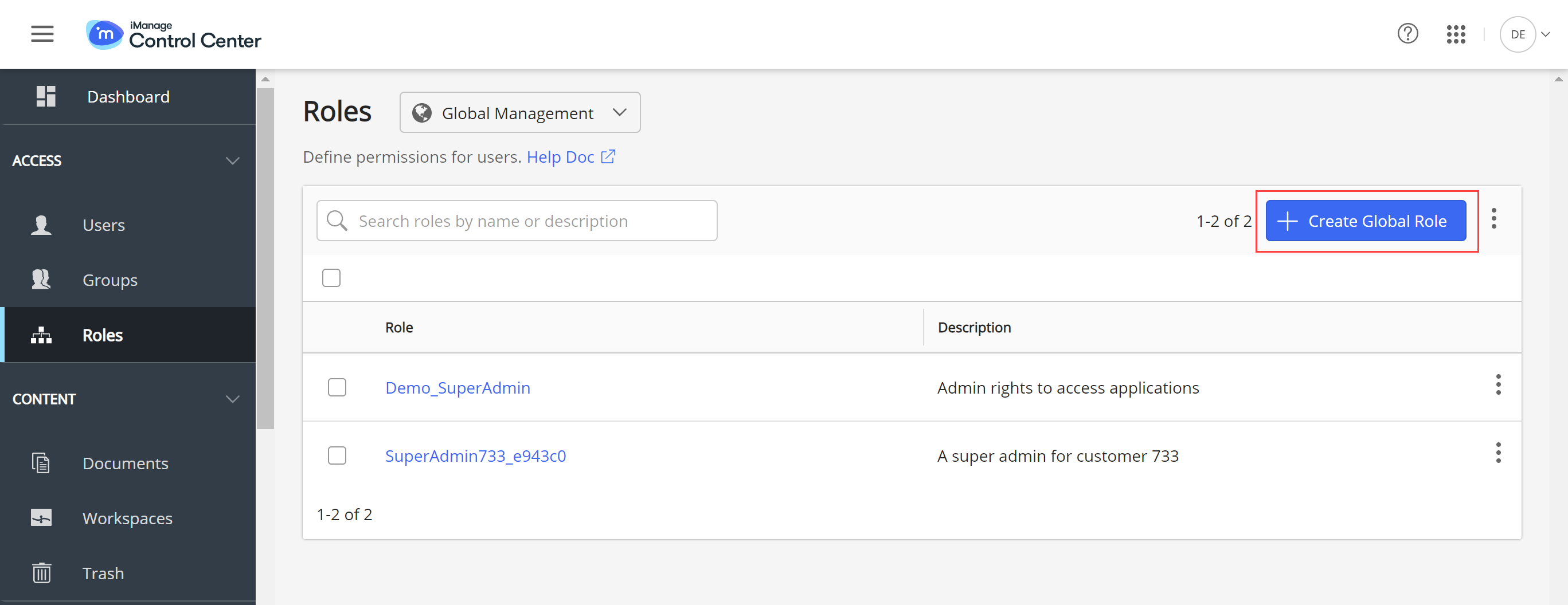
Step 4: Under Privileges, ensure App Management is enabled.
Note: You can enable all privileges or App Management only.
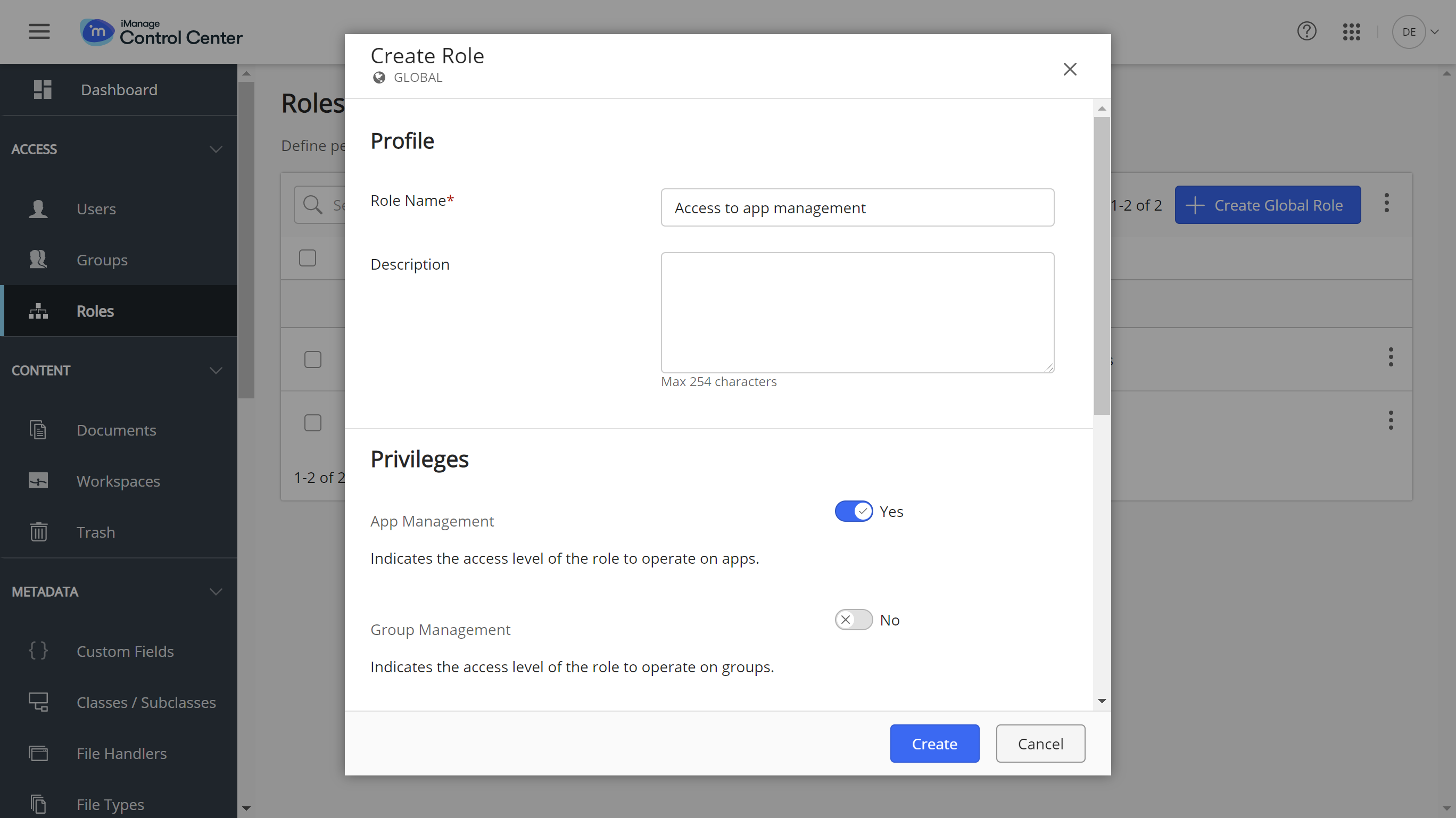
Step 5: Once the role is created, assign the user – or users – to the role. Select the Users sub-tab from within the role. Then, click Assign to Users.
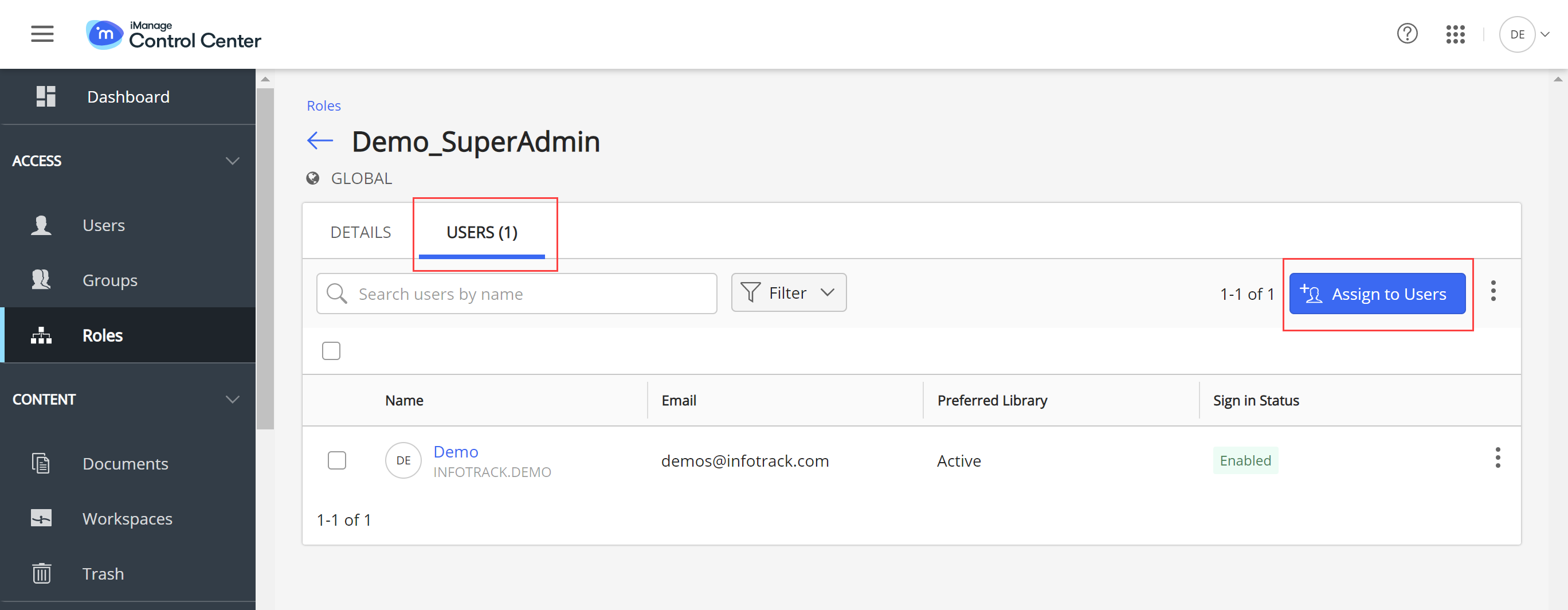
Step 6: The user/s assigned to the new role will now see Applications on the left-hand panel in the Control Center and enable the InfoTrack integration.