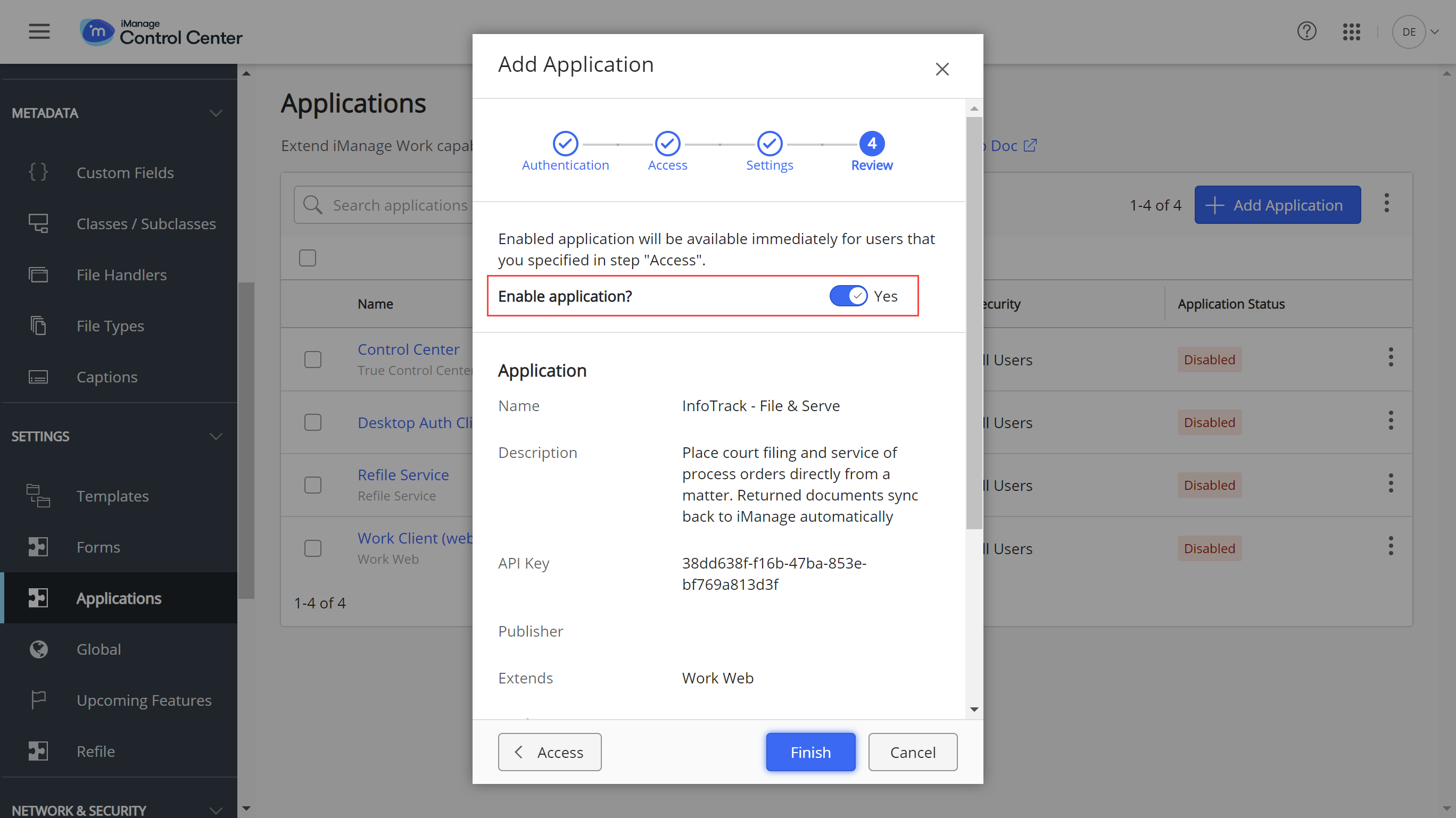Only one user - with access to application management - needs to add the InfoTrack application to iManage.
Step 1: In the Control Center, select Applications from the left-hand panel.
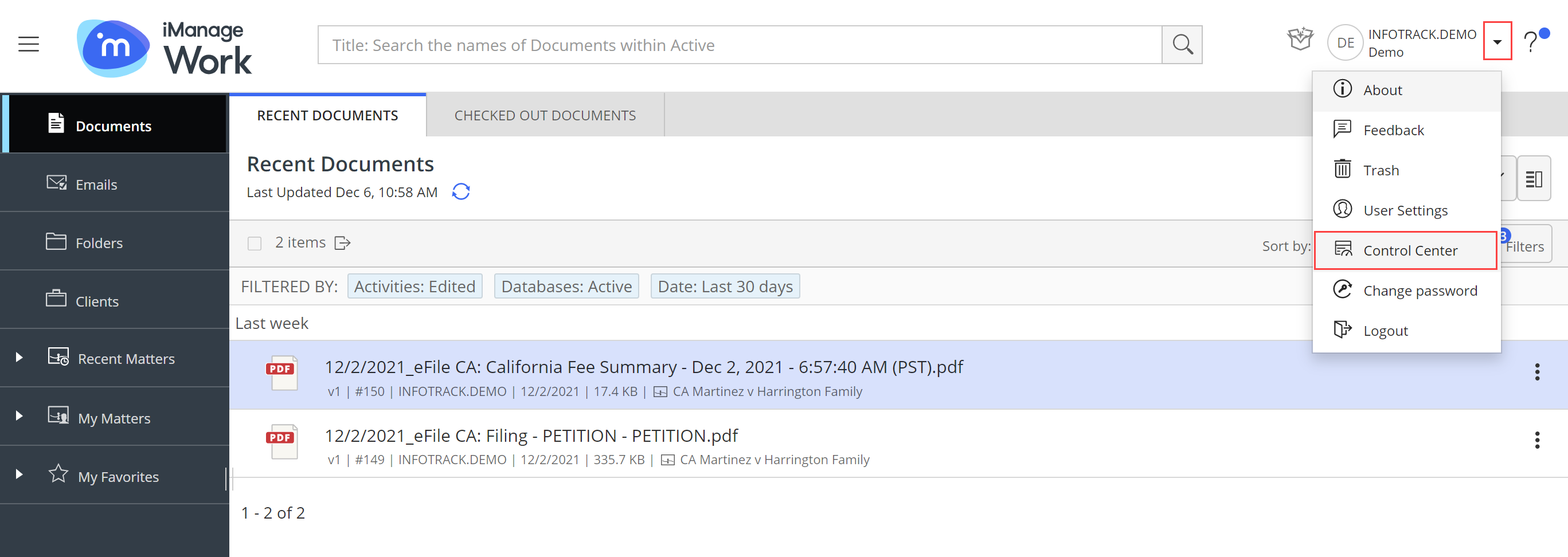
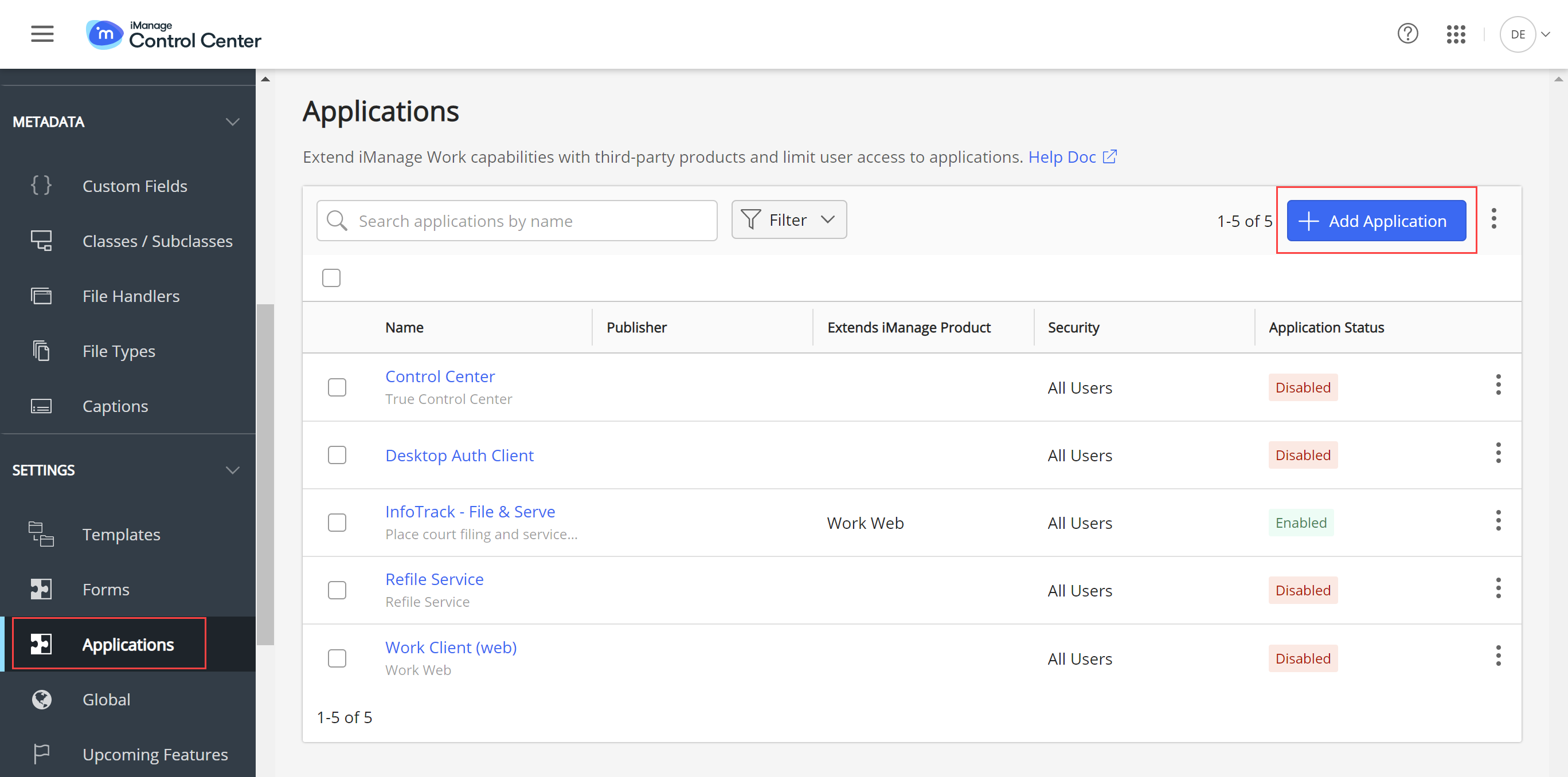
Step 2: Select Add Application. Then, use the quick search or scroll through the applications to find InfoTrack.

Step 3: Click Authentication > to proceed. On the authentication step, ensure Allow Refresh Token is enabled.
Note: The token expiry defaults don’t need to be adjusted.
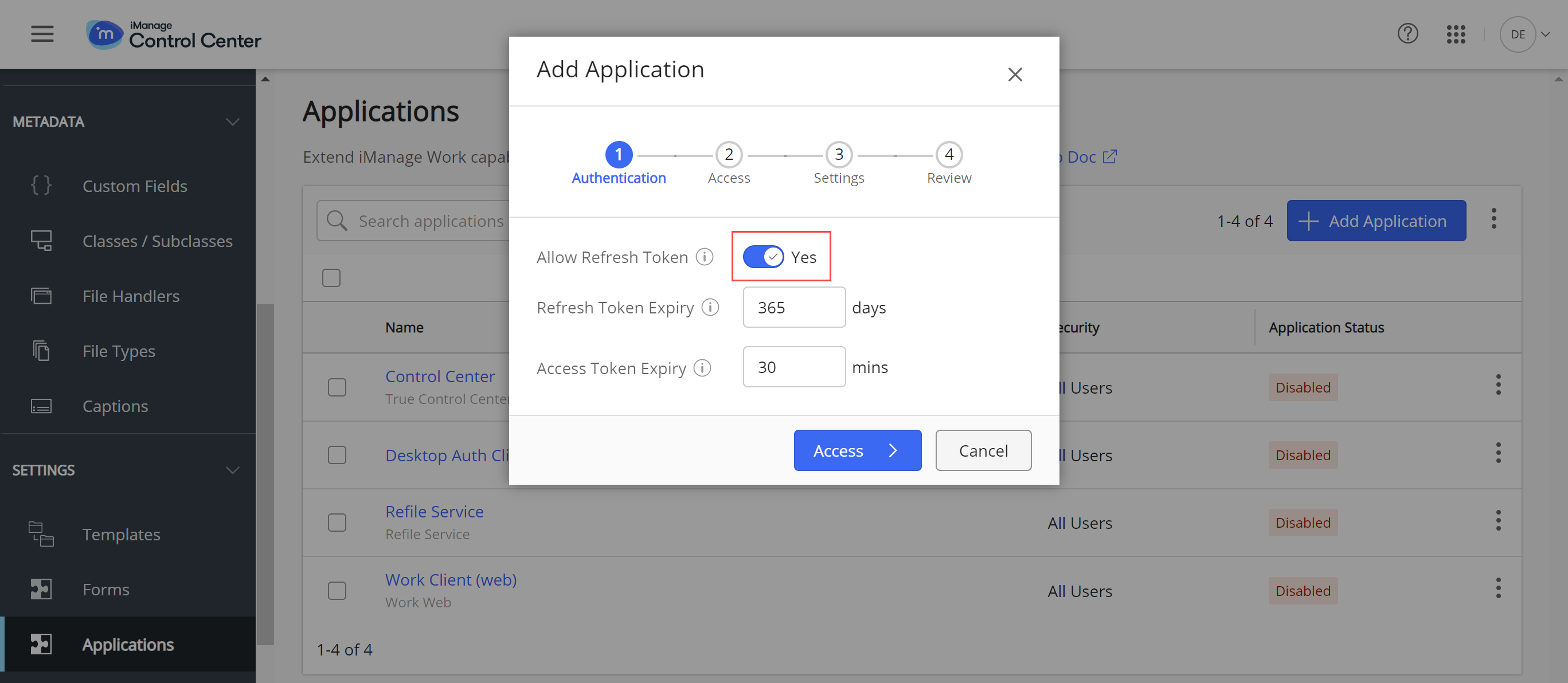
Step 4: Next, select Allow access to > All Users.
Note: You can select custom access if you wish. Our recommendation is to allow access to all users.
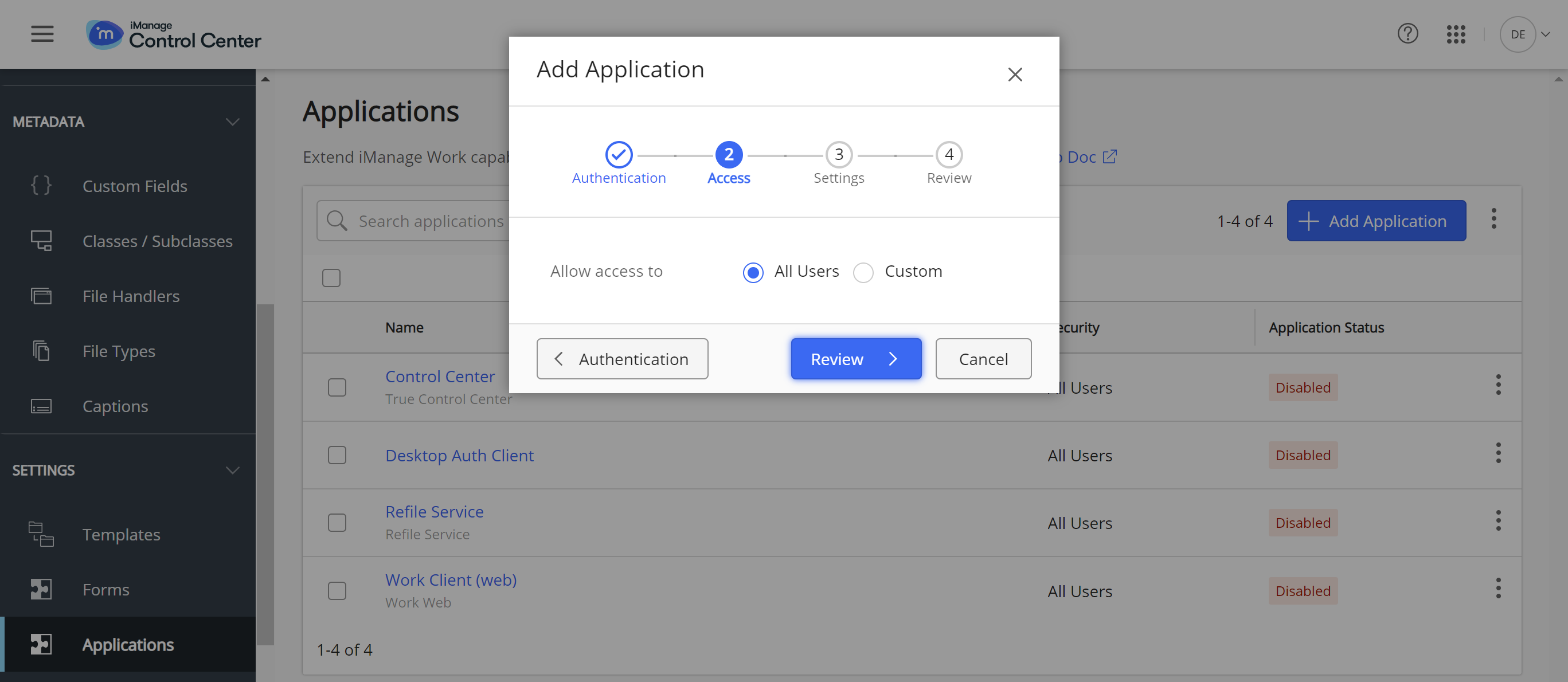
Step 5: Finally, Enable application? Should automatically default to Yes. Ensure this is the case before clicking Finish.