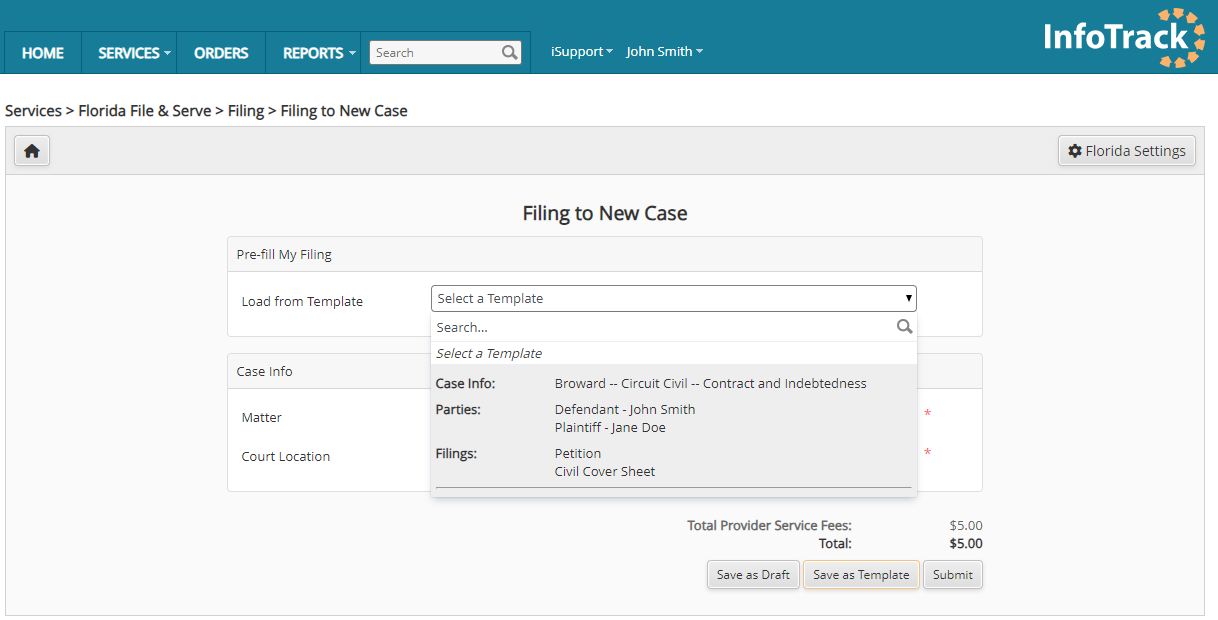Note
This feature is currently available only for new case filings in Florida.
When filing a case initiation in Florida, InfoTrack users have the option to save menu selections and data fields in a template that can be reused to pre-fill future case initiation filings.
This feature can substantially speed up the filing process if you repeatedly file similar cases in the same court and division, and/or represent the same parties.
At the end of the case initiation filing page, you'll see a Save as Template button that allows you to save your previous selections. If the button is clicked and confirmed, this template option will appear as a choice in the Pre-fill My Filing drop-down at the top of your next Florida court filing workflow.
How to Save a Template
First, create a new case and fill out any data fields you wish to re-use to pre-fill future filings. This may include case information, case party information, document types and eService parties.
For clarity, it's best to leave blank any fields that may change from filing to filing. You may leave fields blank when writing a template even if a red asterisk indicates that the field is required.
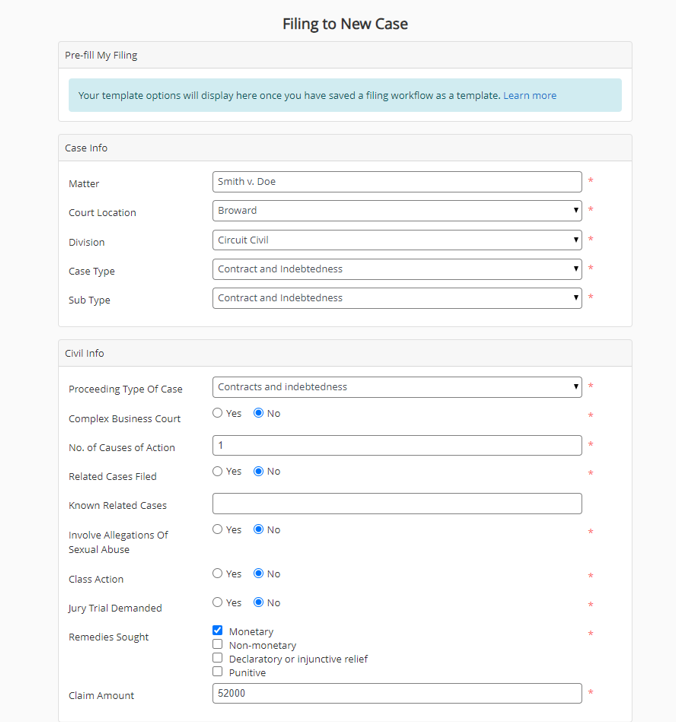
Once you have entered all data fields you'd like to be in the template, click on Save as Template at the bottom of the filing page. The template will be saved to your personal InfoTrack user account.
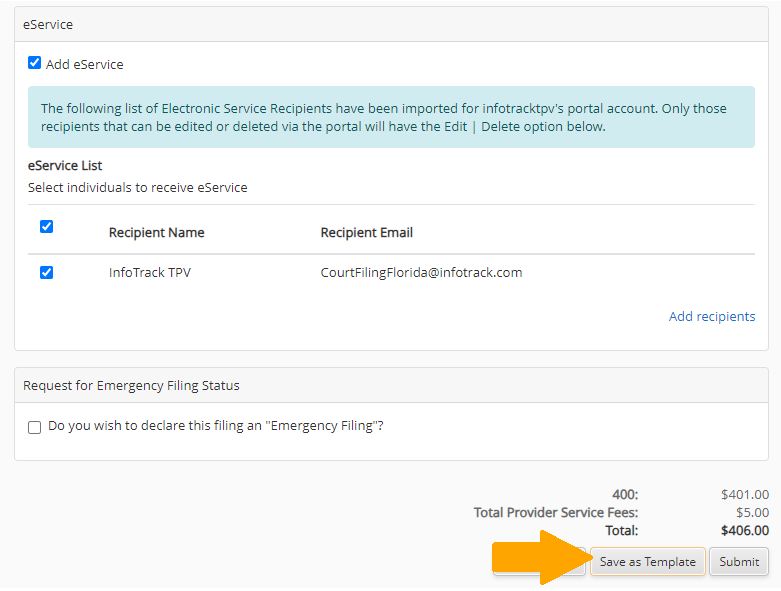
The next time you start a new case filing, you will have the option to load your saved filing selections by choosing any saved template from the drop-down menu at the top of the page, under Pre-fill My Filing.