When filing documents to an existing case in Florida, you also have the option to file a proposed order to the judge to consider issuing in the event of a favorable ruling. Currently, InfoTrack is the only certified third-party eFiling vendor in the State of Florida that allows for such filings.
Launching the subsequent filing
The first and last parts of the workflow for filing a proposed order in Florida are identical to the general Florida subsequent filing workflow.
This means you can launch the filing from a linked matter in your integrated case management system and select Search for Existing Case as shown below.
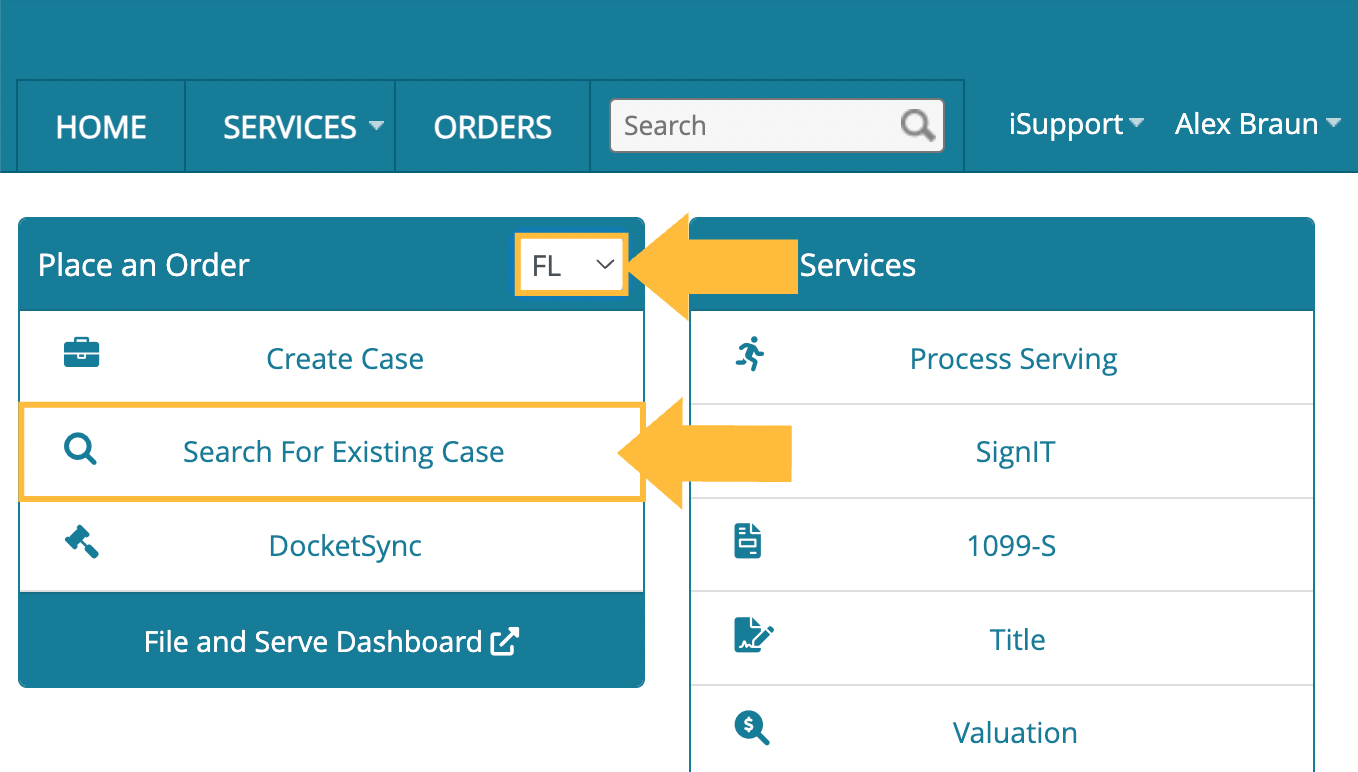
InfoTrack will then retrieve the case information either by using the case number you enter manually, or the saved data in your integrated case management system.
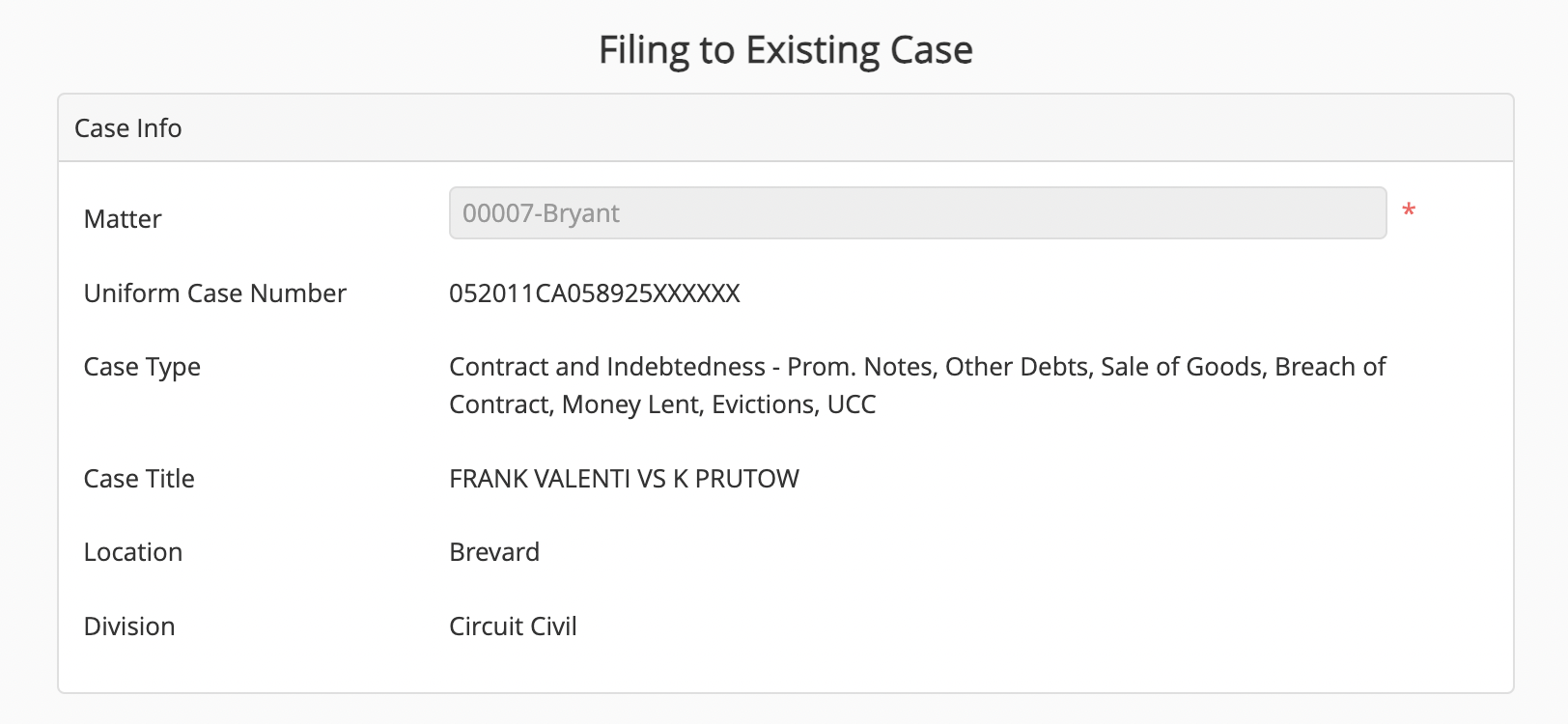
However, this is where the workflow diverges for filing a proposed order.
Proposed orders are not available in InfoTrack's normal filing list. To choose them, you must check the box that says Add Proposed Documents to Judiciary, and select the applicable judicial officer or division.
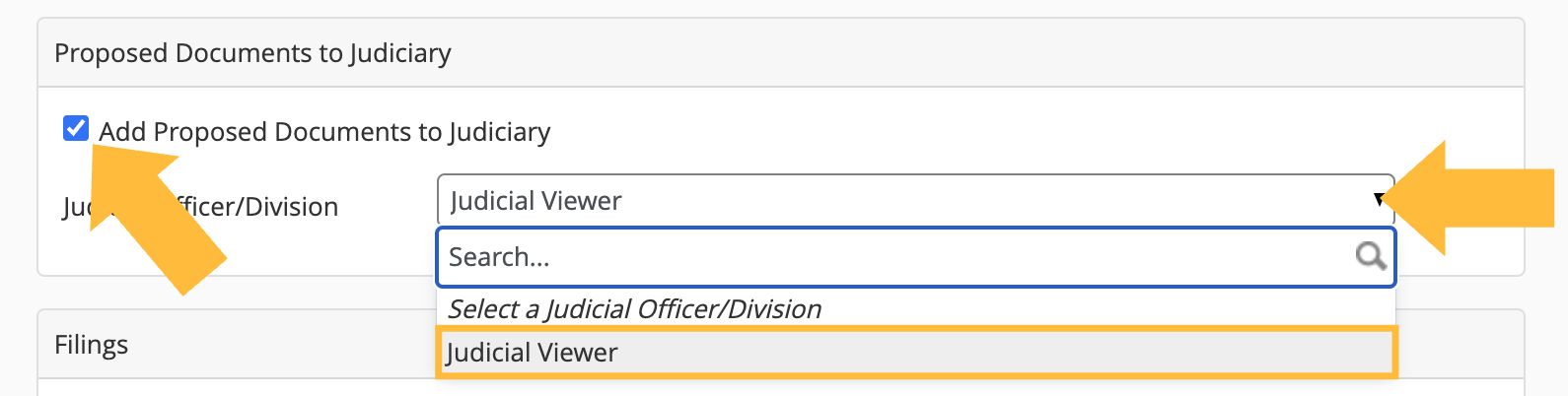
This will result in a special list of document types related to proposed orders being available in the Filings section to follow.
A note of caution
Not all Florida courts accept proposed orders filed through the normal eFiling process—and the ones that do may have certain requirements for how they must be formatted, including the addition of a cover letter.
To ensure your proposed order is processed and taken under advisement, please search for specific guidance on the filing of proposed orders on the clerk's website.
Adding your documents
Typically, the two document options you'll see in the special filings list for proposed orders are the proposed order itself and the cover letter.
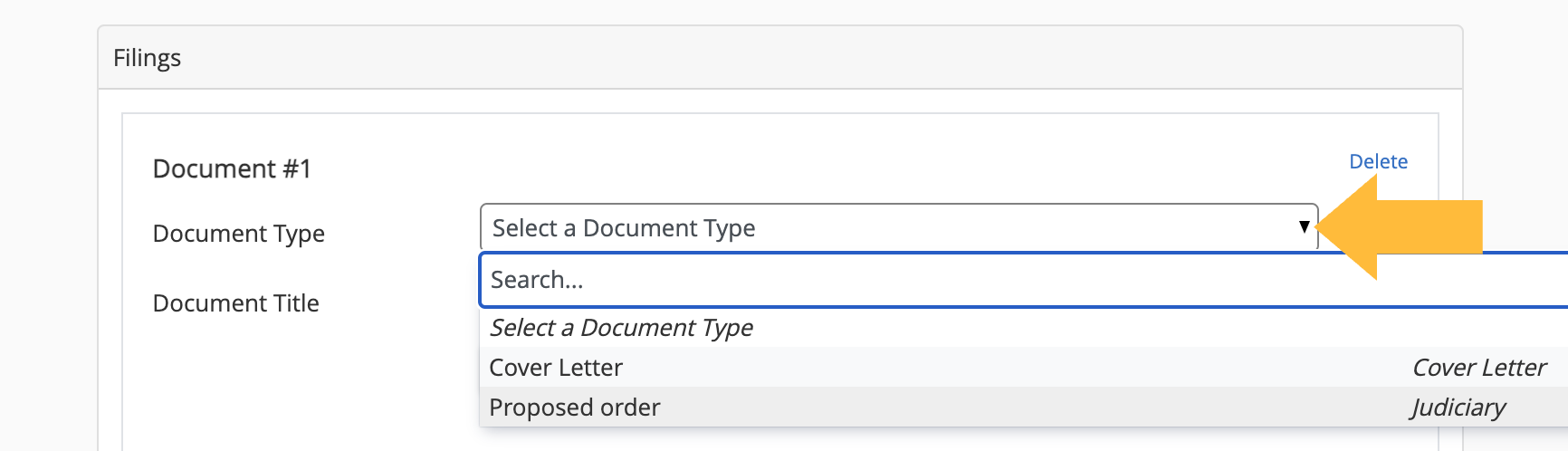
The proposed order document includes a mandatory question about whether this proposed order is opposed or unopposed.

After you upload the document as described in the “Uploading/attaching your document” subsection of our Florida subsequent filing article, choose the most accurate description and continue.
If your court requires a cover letter, you must select this option and upload the relevant document just as you did for the proposed order. To do this, click the Add additional filing link at the bottom right of the Filings section.
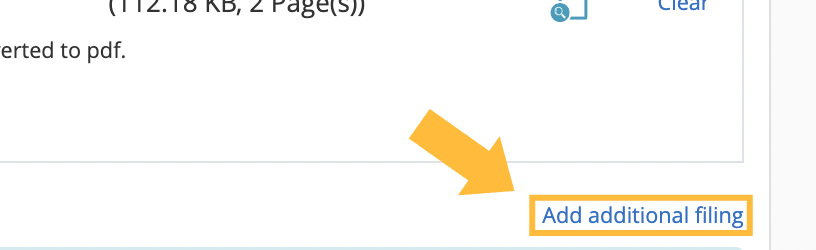
Completing your proposed order
The rest of the filing process for proposed orders, including details on attaching documents and designating eService parties, will be the same as described in our more general Florida subsequent filing article.