InfoTrack can simplify the process of adding new users to your firm account by automatically creating new user profiles for visitors who are connecting from certain integrated softwares.
Once an admin user successfully activates the InfoTrack integration in a compatible third-party software, all users on the firm's account will start to see InfoTrack action buttons in that software for launching orders in InfoTrack.
If an integration supports automatic user setup, each one of its users that launch InfoTrack from an action button will automatically trigger a corresponding new user profile under their firm's InfoTrack account.
Automatic user setup allows entire teams to start using InfoTrack in minutes, without requiring every new user to create a username and password.
Which integrations support automatic user setup?
Currently, users of the following applications have user profiles automatically generated on their firm's InfoTrack account when they launch InfoTrack from an action button for the first time.
- LEAP
- Smokeball
- Time Matters
Clio Manage users cannot currently be added to their firm's account just by launching InfoTrack from an action button. However, users can enjoy a similarly simple setup by joining their firm's account via the single sign-on (SSO) link in Clio Manage.
For other integrations, InfoTrack admin users must add users manually.
How do I check which users have been added?
Open the drop-down with your name on it and click the Account option.
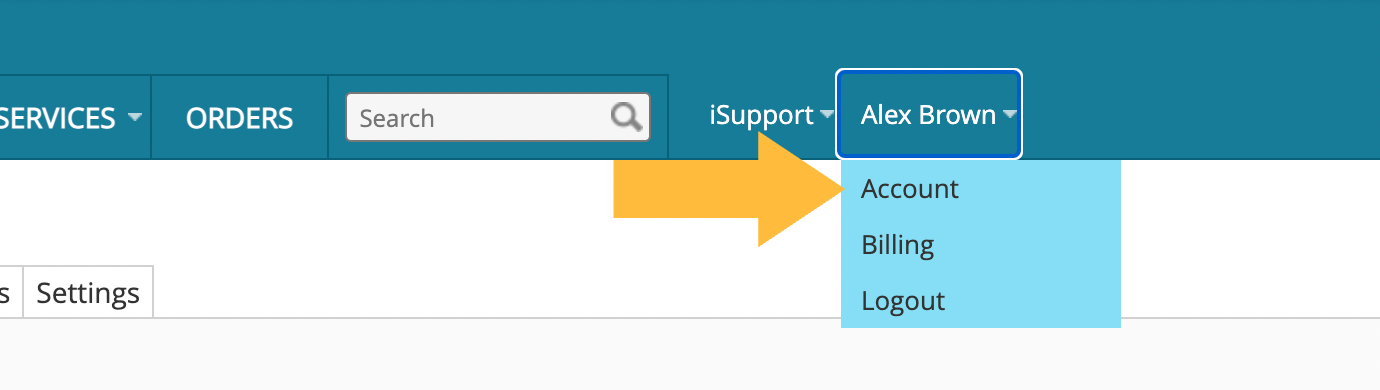
Then, click into the Users tab at the top left.
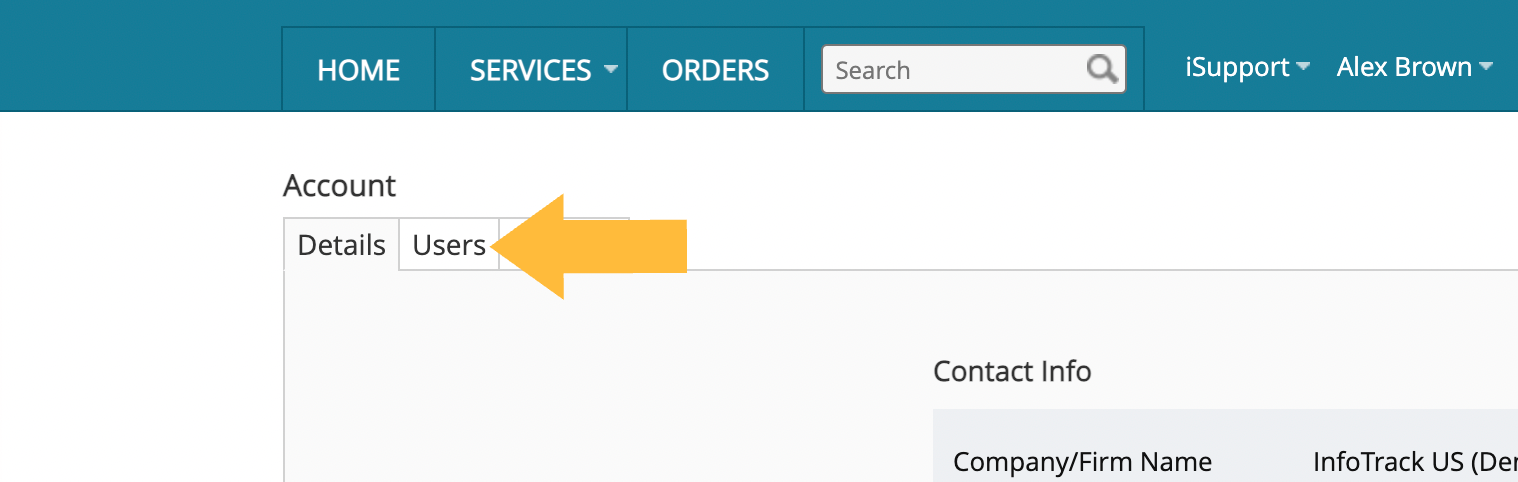
Review the list of users on your InfoTrack account.
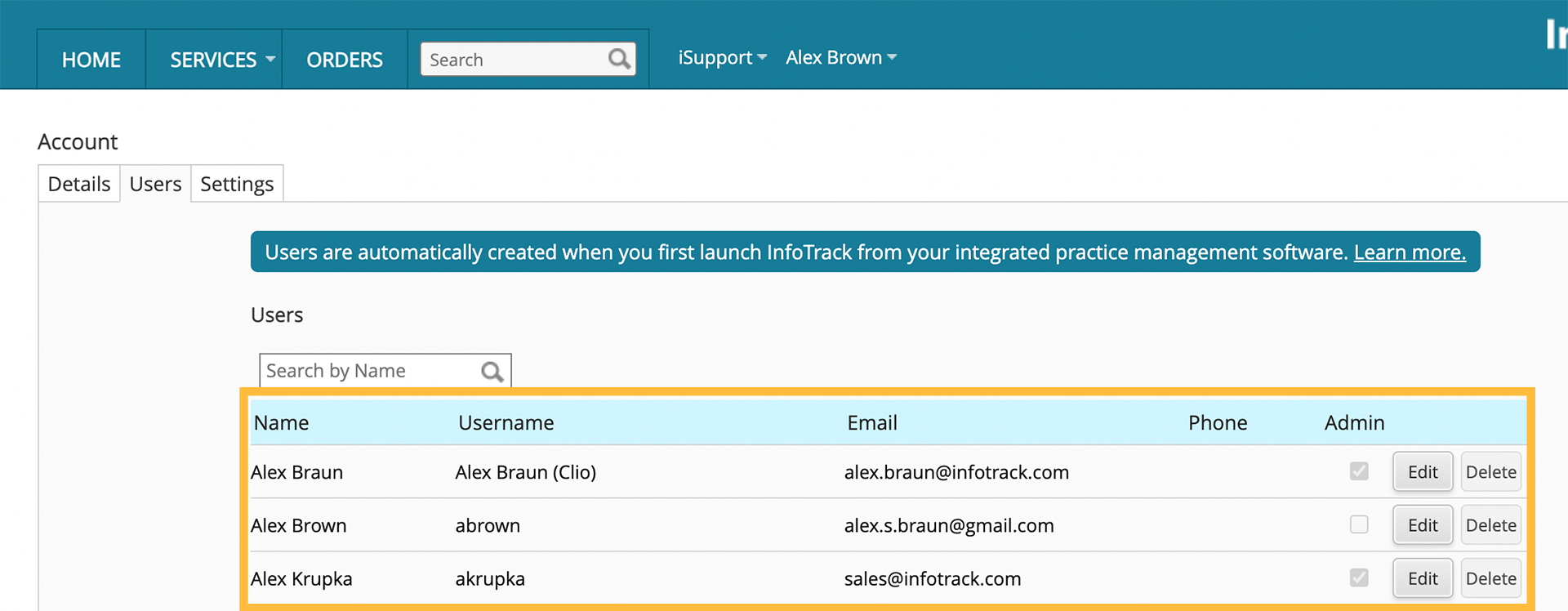
If you are an account admin, you can delete any unwanted users by clicking the Delete button at the right of the user entry. Otherwise, you can only make changes to your own user record by clicking the Edit button.